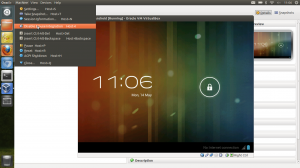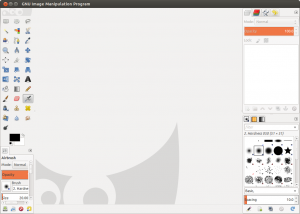Offline RSS Reading on Ubuntu
I sometimes have time to read RSS feeds when I have no Internet connection. Granted this is happening less often these days with wireless connectivity pretty much ubiquitous, but I frequently have that need. Most often it’s in an air-plane when you want to catch up on non-essential news and don’t have any connectivity.
This is where Lightread comes in handy. It synchronizes your Google Reader Account with excellent integration into the Ubuntu UI (desktop notification of new items …).
CoffeeScript on Ubuntu 12.04
Installing CoffeeScript on Ubuntu 12.04 is a complete no-brainer by the looks of it (since both node.js Core as well as Node Package Manager are in the Ubuntu repos).
sudo apt-get install nodejs npm
sudo npm install -g coffee-script
To check the installation
coffee -v
Just as a reminder for myself & in case it helps somebody …
Saving Video Streams in Ubuntu
Flash Media
rtmpdump
apt-get install rtmpdump
rtmpdump -r "rtmp://domain.tld/video_name.flv" -o video_name.flv
Docs: http://rtmpdump.mplayerhq.hu/rtmpdump.1.html
Windows Media
mimms
apt-get install mimms
mimms mms://domain.tld/video_name.wmv
Docs: http://manpages.ubuntu.com/manpages/precise/man1/mimms.1.html
mplayer
mplayer -dumpstream -dumpfile video_name.wmv mms://domain.tld/video_name.wmv
OpenVPN Install on CentOS 6 Server
I recently had a need to install a VPN service in a OpenVZ container. Since I normally only use Hardware emulating VM’s I ran into quite a few issues in terms of low-level networking support on this Container Virtualisation System. Turns out that you are stuck with a TUN/TAP solution as most services won’t enable PPP services on their infrastructure. Also Ethernet bridging is not available (at least on the service I used) so you’re stuck with NAT IP masquerading. Considering the options I thought best served with using OpenVPN server.
Installing Poptop (pptpd) VPN Server on CentOS 6
For roaming mobile clients PPTP (Point-to-Point Tunneling Protocol) is still the quickest way to get VPN connections to tunnel traffic over a secure link.
Installation
I always prefer installation via a yum repository as this will ensure patches are applied during regular system updates
sudo rpm --import http://poptop.sourceforge.net/yum/RPM-GPG-KEY-PPTP
sudo rpm -Uvh http://poptop.sourceforge.net/yum/stable/rhel6/pptp-release-current.noarch.rpm
sudo yum install ppp pptpd -y
Configuration
Note: replace $USERNAME and $PASSWORD with actual values
IP configuration
echo "localip 192.168.0.1" >> /etc/pptpd.conf
echo "remoteip 192.168.0.100-199" >> /etc/pptpd.conf
DNS configuration
Disable services on boot - Ubuntu 12.04
To keep my desktop (notebook) machine light and responsive I don’t want unnecessary services starting on boot-time. Turns out Ubuntu is surprisingly cumbersome to configure in this area (compared to RedHat / Fedora).
Two services I need on my notebook, but don’t want them to start unless I require them running are MySQL and Apache. But it looks like some services are started using upstart init daemon and it appears there is no management tool for this. Services can pe prevented from auto-starting either by renaming the config file or commenting out the start line in the config file
Galaxy Nexus Firmware Upgrade on Ubuntu (manual)
As a Galaxy Nexus Owner I have been waiting for months for an OTA (over the air) upgrade to the factory installed Firmware (4.0.2). I am finally sick of waiting and complaining to Google (an absolute lost cause).
After some research it turns out that (contrary to popular opinion) not every unlocked Google Nexus actually has the ‘official’ Google Firmware. Some of them have a Samsung variant (WTF !?) of the firmware. Now I really don’t want to get off the technical topic, but I personally think that this means Google is misleading their most loyal customer base. The reason I chose a Nexus device over the (from a hardware perspective) superior HTC One X was the fact that they were supposed to have the official Google Firmware and I did not have to wait forever for bugfixes from the manufacturers.
Open Source creative tools
Since I am tired to constantly recite this list whenever one of these designer-type people tells me that they need Adobe’s Whatever Suite to do some basic task here is a summary that I can point them to.
Vector Graphics
Inkscape (http://inkscape.org/)
Xara Extreme (http://www.xaraxtreme.org/)
Raster Graphics
Gimp (http://www.gimp.org/)
Desktop Publishing
Scribus (http://www.scribus.net/)
Photo Editing
Gimp (see above)
Darktable (http://www.darktable.org/)
RawTherapee (http://www.rawtherapee.com/)
Luminance HDR (http://qtpfsgui.sourceforge.net/)
Layout Tools (DTP): Scribus (http://scribus.net/canvas/Scribus)
Installing Oracle Java7 JDK on Ubuntu 12.04
If you really need Oracle Java (some applications seem to insist on it) on Ubuntu here is the procedure using a PPA.
sudo add-apt-repository ppa:webupd8team/java
sudo apt-get update sudo apt-get install oracle-java7-installer`
HT to WebUpd8 http://ppa.webupd8.org/
Running Android 4.0 (ICS) on Virtualbox
Debugging things on the Android Emulator (incluced in the SDK) can be a very slow and cumbersome process. Thanks to the Android-x86 Project it’s quite easy to run Android in VirtualBox. This is highly useful when you need to test mobile apps and websites from the Android Browser (as well as Chrome Mobile).
- Download an Ethernet enabled ISO from Tablets x86
wget http://dl.dropbox.com/u/75945873/android-x86-4.0-eth0-generic_x86-20120426.iso.torrent
transmission android-x86-4.0-eth0-generic_x86-20120426.iso.torrent
- Create new ViratualBox VM
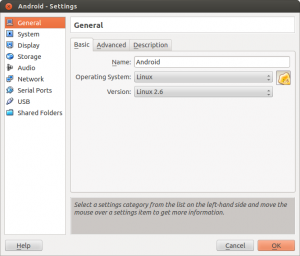

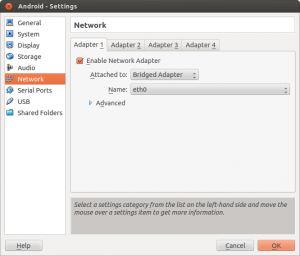
Important Settings (see screenshots)- OS: Linux, Version: Linux 2.6
- Enable VTx/AMD-V
- Use Bridged Network Adapter (if you want to allow direct Internet Access)
- Mount the ISO file downloaded previosly and start the VM

- Create the Root Filesystem (ext3) on the VBox .vdi created with the new VM, mark as bootable
- Write the Filesystem changes to disk (VDI) and format the disk
- Install GRUB Boatloader
- Copy files from ISO to VDI
- Unmount the ISO image and reboot Note: You need to disable the mouse pointer integration (if you have installed VirtualBox Client Add-ons) in the menu of Virtualbox (‘Machine’ –> ‘Disable Mouse Integration’) when you start the VM (see screenshot). I have not found a way to disable this by default on Virtualbox on Ubuntu (If anybody has managed this I would love to know how !)
Install GIMP 2.8 on Ubuntu 12.04
Since the latest version of GIMP has not been included in the main 12.04 repositories because it was not ready at release time you have to use a PPA at current.
sudo add-apt-repository ppa:otto-kesselgulasch/gimp
sudo apt-get update
sudo apt-get install gimp
TIP: Go to the “Windows” menu and select ‘Single-Window Mode’ to use Gimp in one window (see screenshot).
Intel Ultrabook tweaks on Ubuntu 12.04
After upgrading my Toshiba Z830 Ultrabook to 12.04 (Precise Pangolin) I noticed that the ability to control the screen back-light was not working using the Toshiba Fn F6/F7 keys.
Thanks to http://www.linlap.com/wiki/acer+aspire+s3 the solution was found quite quickly.
sudo vim /etc/default/grub
This will open the grub configuration file. (Grub is the initial boot selection software)
To be able to dim the screen brightness, You’ve got to modify the line: