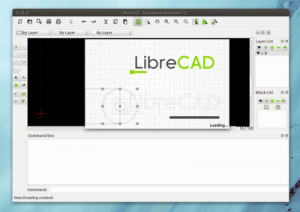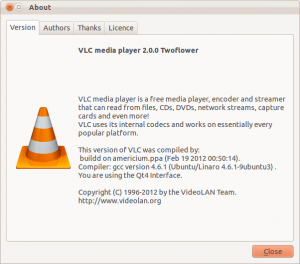Accessing Samsung Galaxy Nexus as USB Media Device Ubuntu 12.04
To use a Samsung Galaxy Nexus as a media device (MTP) there is a utility called gMTP.
sudo apt-get install gmtp mtpfs mtp-tools
NOTE: Unfortunately there is a bug in the 64-bit version at the moment (https://bugs.launchpad.net/ubuntu/+source/mtpfs/+bug/936165) – which means it’s not all that useful to me at the moment.
Disable the Guest account from Ubuntu Login Screen
Having a guest account might be useful on a home computer, but it’s generally not what I want enabled on a notebook.
To disable the default Guest account you need to edit lightdm.conf and add a line (allow-guest=false).
sudo vim /etc/lightdm/lightdm.conf
[SeatDefaults]
greeter-session=unity-greeter
user-session=ubuntu
allow-guest=false
Tested in Ubuntu 12.04 LTS Precise Pangolin & Ubuntu 11.10 Oneiric Ocelot
Ideal OS for EEE PC - REVISITED
As a follow-up on a very old post I thought it’s worth providing an update. Despite it’s age (& only costing $350 at the time) my little Asus EEE PC 900 it is still a useful device. It has turned out as one of the better IT investments in my lifetime. However it’s not (and was never) the fastest kid on the block and recent OS upgrades have become increasingly resource hungry.
Installing Java6 JDK on Ubuntu 12.04
UPDATE: [01-May-2012] It appears that this PPA repo is currently broken (does not allow to get GPG key and has unmet dependencies on x84_64). It appears that the install on i386 systems does work anyway if you ignore the GPG key error, but I wouldn’t install in that case as PPA installs are security risk enough without GPG errors.
UPDATE: [11-May-2012] The reason the PPA does not work is that it has been disabled by Ubuntu due to a licensing issue with (not hard to guess) Oracle. Flexion.org have however created a script (hosted on Github) to allow the automated update of Java 6 for those who still require it as a dependency.
Installing the latest stable version of LibreCAD on Ubuntu
I have recently been looking at different CAD options on Ubuntu and LibreCAD (http://librecad.org/) is looking like the best option for my needs at current (apart from the wish there would be some DWG support).
Since the main Ubuntu repositories are usually a fair bit behind the lastest stable realeases of LibreCAD you need to add the LibreCAD Dev PPA Repository
sudo add-apt-repository ppa:librecad-dev/librecad-stable
sudo apt-get update
sudo apt-get install librecad
Darktable - Photo Management under Ubuntu
Whilst I am by no means a photographer I do end up taking quite a few photos (these days pretty much exclusively on my phone) and the management of these photos can be a pain. So far I have never found an program worth the pain over plain old file management.
But having stumbled across Darktable (http://darktable.org/) I think I might have found a worthwile package.
Bulk converting Office documents to PDF
When you need to convert multiple documents to PDF for distribution (or from one Office format to another) there are a few utilities around. The most workable I found is the UNOCONV utility which is build on top of LibreOffice / OpenOffice. This uses the OpenOffice conversion facilities rather than a simple PDF print driver.
On Ubuntu it can be installed via Software Center or via apt-get from the core repositories.
Jitsi Ubuntu VoIP SIP Client
The latest instalment in my never-ending quest to find a decent SIP client (see Ubuntu SIP I & Ubuntu SIP II) I came across JITSI (http://jitsi.org/). Since the website looked very interesting and the project seems very well maintained (http://jitsi.org/index.php/Main/Screenshots) I decided to give it a go.

The installation is a breeze with a Ubuntu/Debian package available and the installation also adds the repository to keep the package up to date.
Installing Samsung Multifunction Printer - Ubuntu 11.10
Getting Multifunction Printers to scan under Linux can be a bit of a pain. The Samsung SCX-3400 I had to install recently was no exception.
Here are the necessary steps I had to perform:
- Ignore all Samsung Provided CD’s and downloads. They do not work under Oneiric Ocelot (11.10)
- Add Samsung Unified Driver repository http://www.bchemnet.com/suldr/smfpv3.html
- Install Samsung drivers and libsane-extras
- Edit sane configuration files
vim /etc/apt/sources.list
#add the Samsung Unified Driver Repo
deb http://www.bchemnet.com/suldr/ debian extra
wget http://www.bchemnet.com/suldr/suldr.gpg
apt-key add suldr.gpg
apt-get update
apt-get install samsungmfp-data samsungmfp-driver samsungmfp-network samsungmfp-scanner samsungmfp-configurator-data samsungmfp-configurator-qt4 libsane-extras
The following sane config files need to be modified (add lines)
Connecting to Cisco Small Business VPN from Ubuntu
Connecting to IPSec VPN gateways has always been one of the more painful things to do. Unfortunately Cisco is not helping by being extremely sluggish on making their utilities available on most recent OS revisions (you can’t even get their QuickVPN client to work properly on 64bit Win7 yet). Operating System support outside of Windows seems to be pretty much non-existent (see https://supportforums.cisco.com/thread/2040595).
Shame on you Cisco !
Option 1 – running QuickVPN under using wine
Download the QuickVPN client
Android 4.0 screenshot functionality on Galaxy Nexus
One of the features I missed since the good old Android 1.5 days was the ability to take screen-shots on the device. Prior to Android 4 (ICS) the only workable way to create screen-shots was to connect via USB cable and use the Android SDK to make remote screen-shots.
 On Android 4.0 all you have to do is press Volume Down Key + Power Key down at the same time and hold. You should hear the camera click (if audio is on) and Android will show a notification that the screenshot was saved on your device and you can now upload or transfer to your favourite service.
On Android 4.0 all you have to do is press Volume Down Key + Power Key down at the same time and hold. You should hear the camera click (if audio is on) and Android will show a notification that the screenshot was saved on your device and you can now upload or transfer to your favourite service.
Installing VideoLAN VLC 2.0 on Ubuntu 11.10
With the release of the final VLC 2.0 player you need to add a back-port (the next version 12.04 will have it included in the main repositories) PPA to Oneiric Ocelot (11.10)
sudo add-apt-repository ppa:n-muench/vlc
sudo apt-get update
sudo apt-get install vlc
Thanks to Nate Muench for providing this !