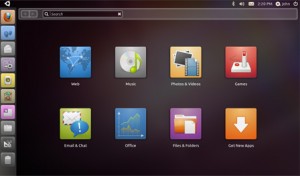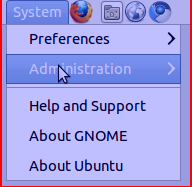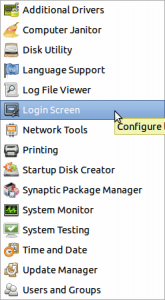Display your Flickr Favourites as Screensaver Slideshow
Install XScreenSaver and remove Gnome default
sudo apt remove gnome-screensaver
sudo apt install xscreensaver xscreensaver-gl xscreensaver-gl-extra
Run the Screensaver UI and configure
In the “Advanced” section enter your Flickr RSS URL in “Choose Random Image”
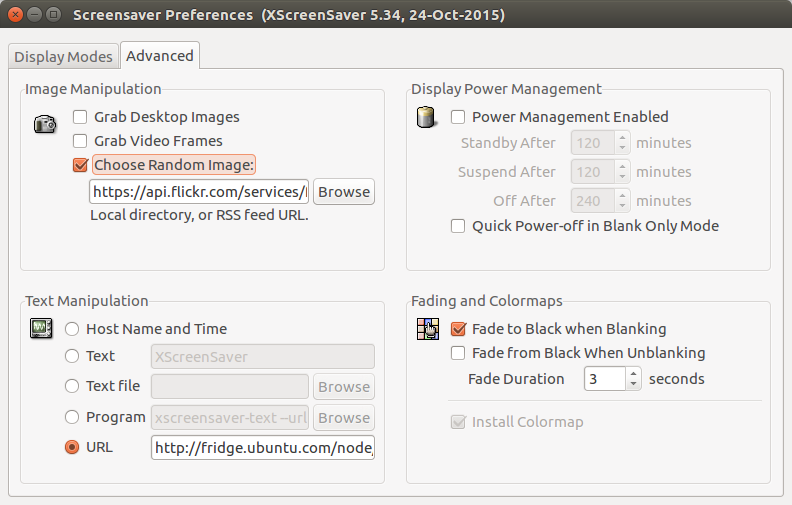
https://api.flickr.com/services/feeds/photos_faves.gne?id=YOURFLICKRUSERID #replace with your Flickr User ID
Create a systemd user service to autostart
mkdir -p ~/.config/systemd/user/
vim ~/.config/systemd/user/xscreensaver.service
[Unit]
Description=XScreenSaver
[Service]
ExecStart=/usr/bin/xscreensaver -nosplash
[Install]
WantedBy=default.target
Start and enable systemd user service
systemctl --user enable xscreensaver
systemctl --user start xscreensaver
To copy the settings (including RSS URL) onto other PC’s or re-install it might be a good idea to backup or copy the contents of ~/.xscreensaver
Ubuntu 14.04 Amazon EC2 Cloud Desktop using LXQT
Using Amazon EC2’s free usage tier to host your own cloud desktop is a very economical way to to have a desktop at hand anytime you can not be near one. Since I quite often use Chromebooks these days when on the road this is a particular handy way should I need a full desktop for certain tasks.
Since Ubuntu 14.05 is my default desktop on my normal hardware I obviously want to have my cloud desktop running the same underlying OS. However I don’t think running Unity as the desktop interface would be appropriate via a low-bandwidth remote desktop connection. For this reason I chose LXQT. If you need total stability you probably should go for the more mature LXDE instead, but I have already tried LXQT on an old EEE PC and was very impressed by the speed and low resource usage.
Turning the Toshiba Z830 into a Ubuntu Ultrabook
[ ](http://www.flickr.com/photos/leogaggl/6821823795/ “ultrabook by leogaggl, on Flickr”)
](http://www.flickr.com/photos/leogaggl/6821823795/ “ultrabook by leogaggl, on Flickr”)
EDIT: Here are some tweaks if you install 12.04 (Precise Pangolin).
Since I will have to do a fair amount of traveling in the next year I was in need of upgrading my trusted workhorse of Toshiba Qosmio F60 to a more portable option that will be easier on the shoulders during long travels. After doing some research into which of the major manufacturers offer the best support for a Linux based Operating System it came down to a final two: the Intel i7 variants of Samsung Series 9 and the Toshiba Z830.
Mobile Browser Testing on the Desktop
If you need to check websites for mobile compliance on a regular basis you know that having a device to constantly check is painful and slows down your work during debugging and phases of constant change.

Creative Commons Attribution 2.0 Generic License (http://creativecommons.org/licenses/by/2.0/) by adactio
There are a few tools that will make this work a lot easier:
Revert Ubuntu Netbook UI
If you upgrade you Ubuntu Netbook release to 10.10 (Maverick Meerkat) you will notice a change to the new ¨Unity¨ user interface.
Personally I think the new interface is absolutely horrible (from a usability perspective) and I wanted to revert to the previous Netbook-Launcher.
HOWTO
Install the required components via terminal:
sudo apt-get install netbook-launcher-efl
After install just change the “Login Settings”
Log out and after the next login: voila – the laucher interface: