Upgrading Nokia X to CyanogenMod 11 (via Ubuntu)
The Nokia X seems to be a nice piece of hardware for just around $125 AUD. Nothing spectacular in terms of computing power, but much better build quality than your average cheap Chinese Android clone. I have always been a fan of Nokia hardware until they decided to commit suicide by firstly adding CEO Stephen Elop and ditching all of their software for Windows Mobile.
The problem with the device out of the box is that is has a horribly butchered version of Android. And by horribly I mean way worse than the usual bloat and crapware that poor Samsung, HTC or Sony users are normally subjected to. Hopefully this is only Nokia’s first step to a more open platform, but I wouldn’t hold my breath on that one.
Nokia Bluetooth Keyboard on Android
One of my oldest pieces of hardware is a trusty Nokia SU-8W Bluetooth Keyboard. I have tried to revive it on an Android 1.6 & 2.0 device with not much luck. However I got it working successfully on a Gingerbread (2.3.4) Google Nexus S.
Pre-requisites
- SU-8W Manual (http://nds1.nokia.com/phones/files/guides/Nokia_SU-8W_Wireless_Keyboard_UG_en.pdf)
- BlueKeyboard JP (https://market.android.com/details?id=elbrain.bluekeyboard.ime)
Steps
- Install the BlueKeyboard JP from the Android Market
- Go to Settings > Wireless & Networks > Bluetooth Settings
- Scan for devices and click to pair the Nokia SU-8W
- Enter a passcode (I used the highly inventive 0000 combinaton) on the phone and click ‘OK’
- Enter the same on the SU-8W (need to use green ‘fn’ keys for numbers) and hit enter
- The phone should show the Nokia SU-8W as paired but not connected
- Go to Settings > Language & keyboard > BlueKeyboard JP Settings
- Select the Nokia SU-8W as the keyboard and make any other changes you might need
- Click the ‘Back’ symbol and tick the option box to enable the ‘BlueKeyboard JP’ keyboard
- In any data entry field (i.e. GMail) hold the finger on the input box and click ‘Input method’ and select BlueKeyboard JP
- Wait for the keyboard to connect.
Enjoy !
Using Nokia Share Online to upload directly to Flickr
One of the nicest ways to get photos straight from your mobile to Flickr (without having to use e-mails) on Nokia devices is the Flickr Plugin for the Nokia Share Online application. Since a lot of my clients in the educational sector are starting to use Flickr as part of their online teaching I decided to create a short HOWTO.
The application itself comes with the phone on most recent Nokia S60 devices (with recent Firmware – check Nokia Software Updater for new firmware). To check if your particular phone is capable you can check the Nokia Share Online Support site.
Mobile 2D codes gathering pace (outside of Asia)
FINALLY !!! As somebody that has been experimenting with this technology for over 2 years now I am quite exited to see that the adoption of this technology is gathering some steem. While it has bee widely adopted in Asia for some years now, it has taken some time to get a foothold in the rest of the world this seems to be changing now. At least in Europe as I can see for myself at the moment. In my opinion with Nokia finally getting serious and throwing its (considerable) weight behind this technology (http://mobilecodes.nokia.com/) and some other industry heavyweights joining forces in the Mobile Codes Consortium.� This will hopefully produce one key outcome, the stadardisation of the label technology, which up to now has been one of the stumbling blocks that has kept people such as myself from adopting these codes in real-world projects. Along with the adoption by some major companies in their advertising this should produce the momentum that was needed to push mobile 2D codes into some broad adoption.
Using Nokia Mobile Webserver in an educational environment.
The ability to host your own content from your mobile phone opens some interesting possibilities to engage students and will allow the integration of user generated content in the education process. David Johnson from the University of Reading is working on serving portfolio data from your mobile.
Some of the current limitation of this approach:
-cost of the bandwidth
-speed
The ability to proxy the users content on the Mobile Web server Gateway as well as the ability to integrate content outside of the mobile phone seem to be the main points that will have to be improved for this to become a more mainstream technology. Another area of concern (or another potential use of this technology – depending on your viewpoint) is the backup of data from the mobile phone. The ability to proxy the content on the Gateway could also be used as a backup of the content that is hosted within the MWS on the mobile phone.
Configuring the Nokia E-Series SIP for Nodephone (Internode)
This is Part 3 of the Nokia SIP settings. This time for NodePhone (Internode – Australia). It has been hard to find this information (particularily the Registrar Server settings). NOTE: The Realm setting in the Registrar Server are CASE-SENSITIVE. For some screenshots check the ENGIN Australia setup entry.
General
Profile name: nodephone
Service profile: IETF
Default access point: {Your WLAN Access Point}
Public user name: sip:{NodePhone Phone No}@sip.internode.on.net
User compression: No
Configuring the Nokia E-Series SIP for sipgate.at
This is Part 2 of the Nokia SIP settings. This time for sipgate.at
(Austria), but it should also work for other SIPGate domains. It has
been hard to get this information from the providers themselves. For
some screenshots check the ENGIN Australia setup entry.
General
Profile name: sipgate
Service profile: IETF
Default access point: {Your WLAN Access Point}
Public user name: sip:{SIPGate UserID}@sipgate.at
User compression: No
Registration: When needed
Use security: No
Configuring the Nokia E-Series VoIP client for Engin Australia
Since I had to look all over�for the correct settings and there was a
lot of trial and error involved (specially for the Realm). Thanks to Engin Support that finally provided this info after logging a support request.
The screenshots are from a Nokia E65, but should be applicable for similar Nokia phones.
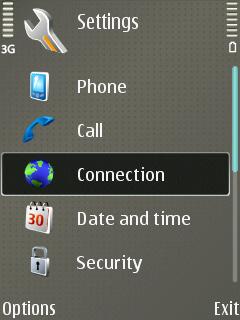
General
Profile name: engin
Service profile: IETF
Default access point: {Your WLAN Access Point}
Public user name: sip:{phone number}@voice.mibroadband.com.au
User compression: No
Registration: When needed
Use security: No