Working with Siemens IoT2000 series from Linux
The Siemens IoT2000 series has been a very interesting development from Siemens and it’s really encouraging to see the use of Open Source in the Automation sector definitely on the increase. And that can only be a good thing for developer productivity. Seeing a different IDE for each manufacturer of a PLC invokes some nasty memories of last century web-application development…
 Unfortunately, all the documentation for these units still assumes a Windows PC. And since I have not really been using a physical Windows machine for 10+ years now, that is really slowing things down. For the last few I didn’t really have to fall back to a VM, largely due to the fact that in web-development nobody cares about OS any longer. But I have a feeling that shifting my focus to the IIoT space this VM will get a bit more useful as some of these manufacturers don’t even bother with anything but Windows and are challenged enough to keep up with Windows upgrades.
Unfortunately, all the documentation for these units still assumes a Windows PC. And since I have not really been using a physical Windows machine for 10+ years now, that is really slowing things down. For the last few I didn’t really have to fall back to a VM, largely due to the fact that in web-development nobody cares about OS any longer. But I have a feeling that shifting my focus to the IIoT space this VM will get a bit more useful as some of these manufacturers don’t even bother with anything but Windows and are challenged enough to keep up with Windows upgrades.
Setting up MultiTech LoRaWAN gateway on Ubuntu
As the convener for the Adelaide community of The Things Network, I am frequently setting up Multitech Conduit Gateways. Depending on your PC or notebook hardware you might have some problems with the Exar USB-UART driver on Linux.
Here are the steps to getting this unit setup from an Ubuntu (should work for any other Linux distro) machine.
lsusb
Should show something like this:
Bus 002 Device 006: ID 04e2:1410 Exar Corp. XR21V1410 USB-UART IC
Moving to KVM virtual machines
Installing VirtualBox is getting increasingly painful on Ubuntu due to the problems with UEFI Secure Boot and the VirtualBox kernel modules. Another reason for an alternative is that running VirtualBox VM’s completely in the background is not as straightforward as it could be.
From the available alternatives I looked into (VMWare, Xen & KVM) it was KVM that fitted my needs (casual VM usage with mostly headless VM’s for testing purposes). Main reasons:
Microchip LoRaWAN Development Utility on Ubuntu
Having just wasted a few hours on getting this Java software running on Linux I am documenting this for future reference and hopefully saving other LoRa / TTN folks some time.
Prerequisites
Install a Java JDK + JavaFX. This should work with the default OpenJDK 8 or 9 which comes as part of the Ubuntu repositories. I ended up installing Oracle JDK 8 as well as I thought the error might be related to OpenJDK.
Display your Flickr Favourites as Screensaver Slideshow
Install XScreenSaver and remove Gnome default
sudo apt remove gnome-screensaver
sudo apt install xscreensaver xscreensaver-gl xscreensaver-gl-extra
Run the Screensaver UI and configure
In the “Advanced” section enter your Flickr RSS URL in “Choose Random Image”
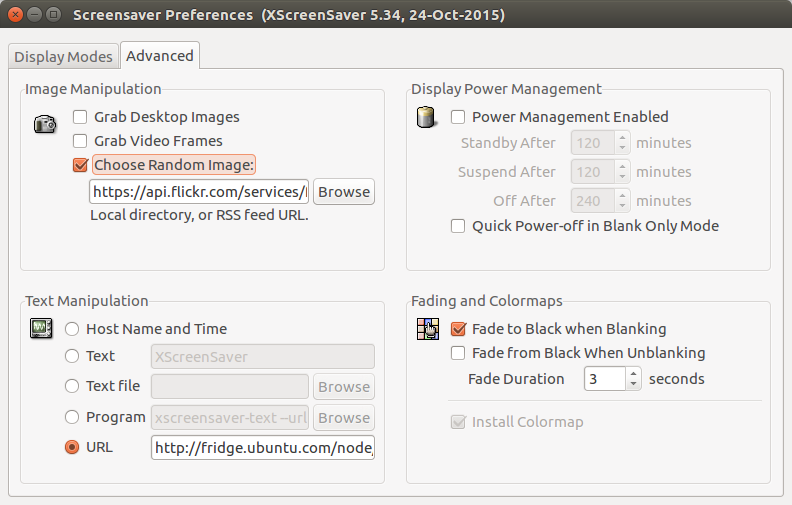
https://api.flickr.com/services/feeds/photos_faves.gne?id=YOURFLICKRUSERID #replace with your Flickr User ID
Create a systemd user service to autostart
mkdir -p ~/.config/systemd/user/
vim ~/.config/systemd/user/xscreensaver.service
[Unit]
Description=XScreenSaver
[Service]
ExecStart=/usr/bin/xscreensaver -nosplash
[Install]
WantedBy=default.target
Start and enable systemd user service
systemctl --user enable xscreensaver
systemctl --user start xscreensaver
To copy the settings (including RSS URL) onto other PC’s or re-install it might be a good idea to backup or copy the contents of ~/.xscreensaver
Install Hugo on Ubuntu to generate static websites
Whilst there is a .DEB installer to download from the GoHugo sites I get all matter of warnings that the package is of bad quality and I am not comfortable to run these kinds of installers.
I rather install from sources in this case which is very straight forward since the main dependencies (largely GO) are in the Ubuntu main repositories.
Install dependencies
sudo apt-get install golang git mercurial python-pygments
Good bye Android ? Hello Ubuntu ! Not yet unfortunately ...
As a long-term Ubuntu user I am extremely interested in what Canonical and the Ubuntu community are doing on the mobile front. Their convergence strategy (I am testing Snappy Core on IoT devices as well) seems very well thought through and once the the Meizu MX4 phone was released I got myself an invite and ordered a unit. It took a while to ship and then also had to make it’s way down under as Meizu only ship to Europe (and Asia I believe).
Finding Notebook Hardware for Ubuntu - 2015 Edition
Unfortunately it is still much harder than necessary to find notebook hardware to use with Ubuntu (or other Linux variants). This blog is full of past experiences (some of them quite time-consuming) on finding notebook hardware that will work without too much fiddling. This short note is to document my recent research on that front to help others who want to do the same (as there doesn’t seem to be a lot of good current info around).
SShuttle - quick and temporary VPN over SSH
Every once in a while you find a gem. One of these for me is SShuttle – until now I have not known about this one.

Creative Commons Creative Commons Attribution-Noncommercial-No Derivative Works 2.0 Generic License (http://creativecommons.org/licenses/by-nc-nd/2.0/) by Stephan Geyer
Use-case: I just been trying to get Ubuntu Make to install Eclipse IDE and the local AARNET download mirror is just refusing to cooperate (https://github.com/ubuntu/ubuntu-make/issues/90). A quick forward to a remote VPS fixed the issue without headaches
Installing Ubuntu Phone (Touch) on Nexus 7 LTE
[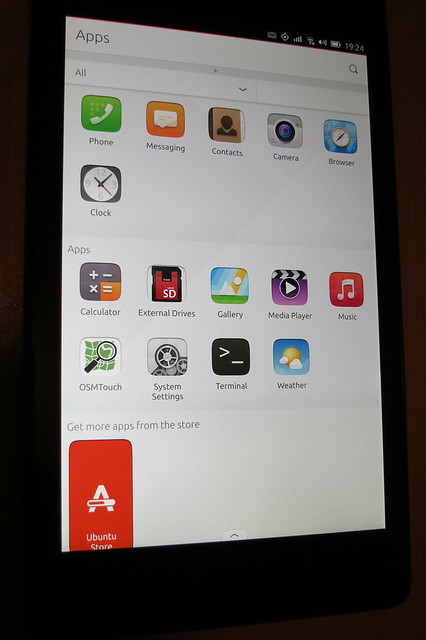 ](https://www.flickr.com/photos/leogaggl/16898140083 “ubuntu phone by Leo Gaggl, on Flickr”)
](https://www.flickr.com/photos/leogaggl/16898140083 “ubuntu phone by Leo Gaggl, on Flickr”)
Add SDK repository
sudo add-apt-repository ppa:ubuntu-sdk-team/ppa
sudo apt-get update sudo apt-get install ubuntu-device-flash`
Enable USB Debugging on the device
- Make sure you have developer mode enabled (see http://developer.android.com/tools/device.html if you are unsure).
- Navigate to Settings > Developer options
- Enable USB Debugging. When a device is connected, you will be prompted in Android to authorize it.
Unlock Bootloader
adb reboot bootloader
fastboot oem unlock fastboot reboot`
Install Ubuntu 14.04 on a Chromebook
There are plenty of sites out there that give advise on this topic, unfortunately most of them are highly ad-infested to the point of being unreadable as well as only containing single bit rather that an overall picture. This is a collection of useful links to source materials as well as steps necessary to install.

Creative Commons Creative Commons Attribution-Noncommercial-Share Alike 2.0 Generic License (http://creativecommons.org/licenses/by-nc-sa/2.0/) by Joe Wilcox
CyanogenMod 12 on Sony Xperia Z2
Just a quick update of the previous article on “Sony Xperia Z2 upgrading to CyanogenMod 11“.
One thing is that CM now included the custom recovery and you do not need to download any other custom recoveries !
Download the CM 12 ZIP file for Sony Xperia Z2 (sirius) and extract the ‘boot.img’ file
Download link: https://download.cyanogenmod.org/?device=sirius
Get the device into fastboot (bootloader mode)
