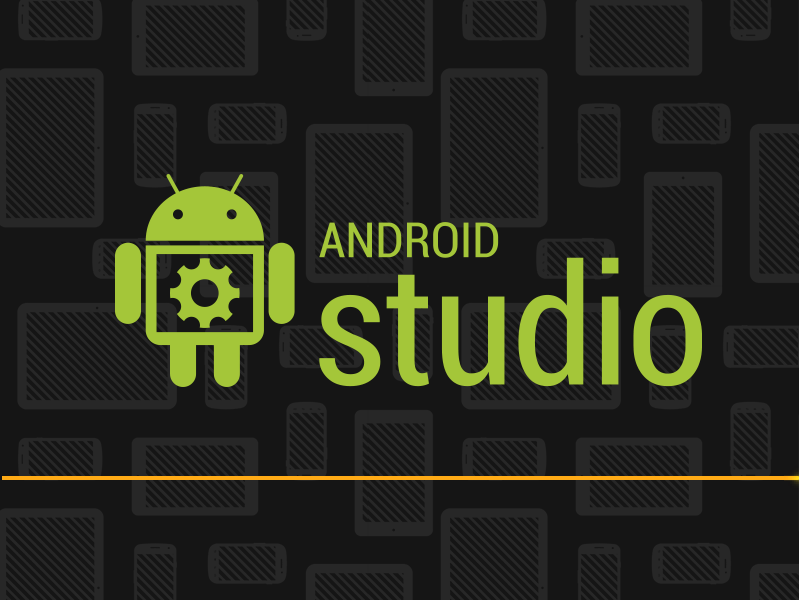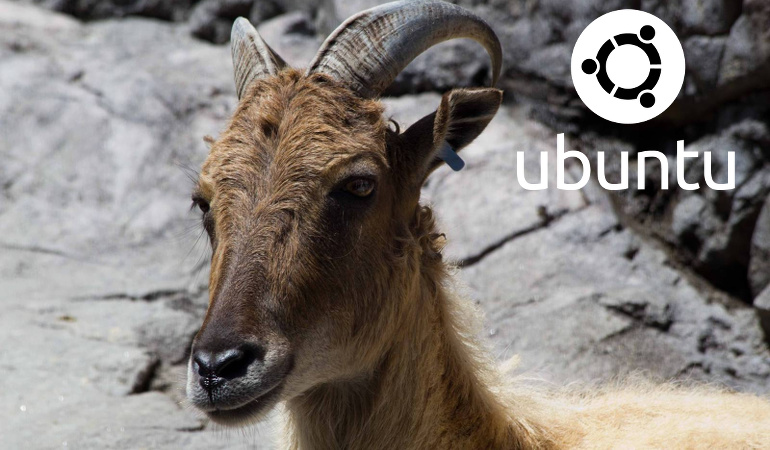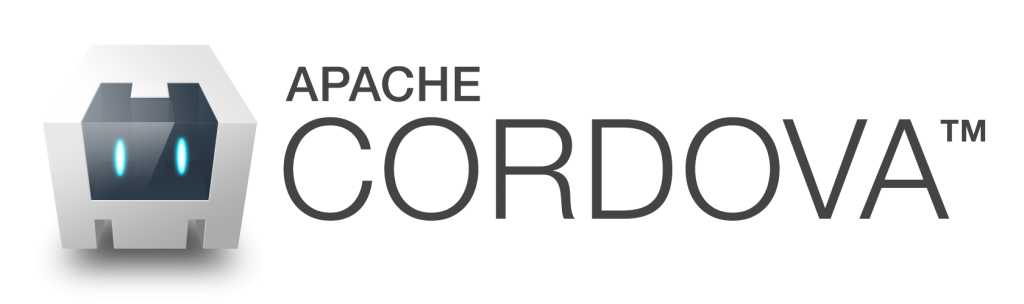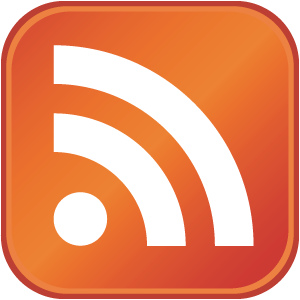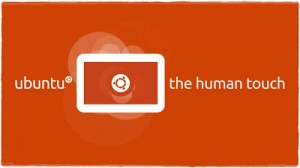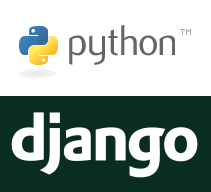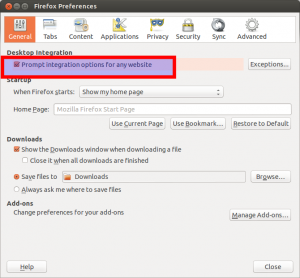Below you will find pages that utilize the taxonomy term “Documentation”
Setting up MultiTech LoRaWAN gateway on Ubuntu
As the convener for the Adelaide community of The Things Network, I am frequently setting up Multitech Conduit Gateways. Depending on your PC or notebook hardware you might have some problems with the Exar USB-UART driver on Linux.
Here are the steps to getting this unit setup from an Ubuntu (should work for any other Linux distro) machine.
lsusb
Should show something like this:
Bus 002 Device 006: ID 04e2:1410 Exar Corp. XR21V1410 USB-UART IC
Moving to KVM virtual machines
Installing VirtualBox is getting increasingly painful on Ubuntu due to the problems with UEFI Secure Boot and the VirtualBox kernel modules. Another reason for an alternative is that running VirtualBox VM’s completely in the background is not as straightforward as it could be.
From the available alternatives I looked into (VMWare, Xen & KVM) it was KVM that fitted my needs (casual VM usage with mostly headless VM’s for testing purposes). Main reasons:
Microchip LoRaWAN Development Utility on Ubuntu
Having just wasted a few hours on getting this Java software running on Linux I am documenting this for future reference and hopefully saving other LoRa / TTN folks some time.
Prerequisites
Install a Java JDK + JavaFX. This should work with the default OpenJDK 8 or 9 which comes as part of the Ubuntu repositories. I ended up installing Oracle JDK 8 as well as I thought the error might be related to OpenJDK.
Display your Flickr Favourites as Screensaver Slideshow
Install XScreenSaver and remove Gnome default
sudo apt remove gnome-screensaver<br></br>sudo apt install xscreensaver xscreensaver-gl xscreensaver-gl-extra
Run the Screensaver UI and configure
In the “Advanced” section enter your Flickr RSS URL in “Choose Random Image”
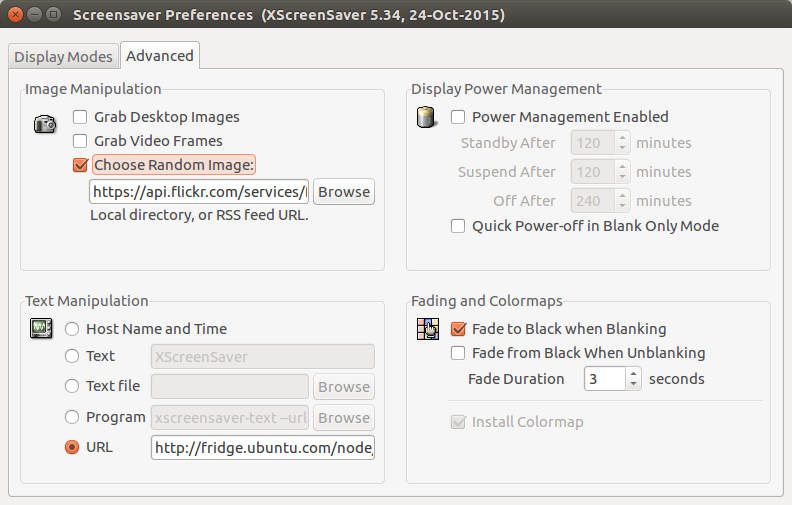
https://api.flickr.com/services/feeds/photos_faves.gne?id=YOURFLICKRUSERID #replace with your Flickr User ID
Create a systemd user service to autostart
mkdir -p ~/.config/systemd/user/<br></br>vim ~/.config/systemd/user/xscreensaver.service
Past the following<br></br>[Unit]<br></br>Description=XScreenSaver<br></br>[Service]<br></br>ExecStart=/usr/bin/xscreensaver -nosplash<br></br>[Install]<br></br>WantedBy=default.target
Start and enable systemd user service
systemctl --user enable xscreensaver<br></br>systemctl --user start xscreensaver
Set up a Raspberry Pi Zero headless
If you are using the GUI (Raspian full download) and want to connect your RPi Zero to a keyboard and monitor there are probably easier ways to do this. These notes are for people that want to use a headless (no monitor and GUI) setup ready to connect to your RPi after first boot via SSH from another terminal.
Connecting your LoPy to The Things Network in Australia
EDIT [2018-06-05]: I have updated the code with the Firmware 1.18.+ releases. The code is available at our Growing Data Foundation Github.
These notes are to assist Australian IoT enthusiasts to get started in connecting a LoPy to The Things Network as it is unfortunately (not yet) straight forward to make them work with the current AU-915 TTN Channel plans. As the initiator of the local Adelaide Community of The Things Network I have been experimenting with a number of devices to connect sensors to #TTNADL. One of my personal favourites is the Pycom LoPy as a nice middle-ground between capabilities and technical complexity.
Using DNSMadeEasy as Dynamic DNS provider on Synology Diskstations
Since Synology (despite requests) still has not added DNS Made Easy as a listed provider (despite listing some really obscure services – go figure!) here is the steps to add a custom provider.
DNS Made Easy Setup
Create a new A-Record
- Set the name
- Set the IP (initial – any valid IP)
- Tick the “Dynamic DNS” tickbox
- Enter your chosen Dynamic DNS Password
- Save the new record
When saving the record you will see a “Dynamic DNS ID” – note down this number. This will become the hostname on the Synology setup.
Getting Fujitsu ScanSnap S1300i to work on Ubuntu 16.04LTS
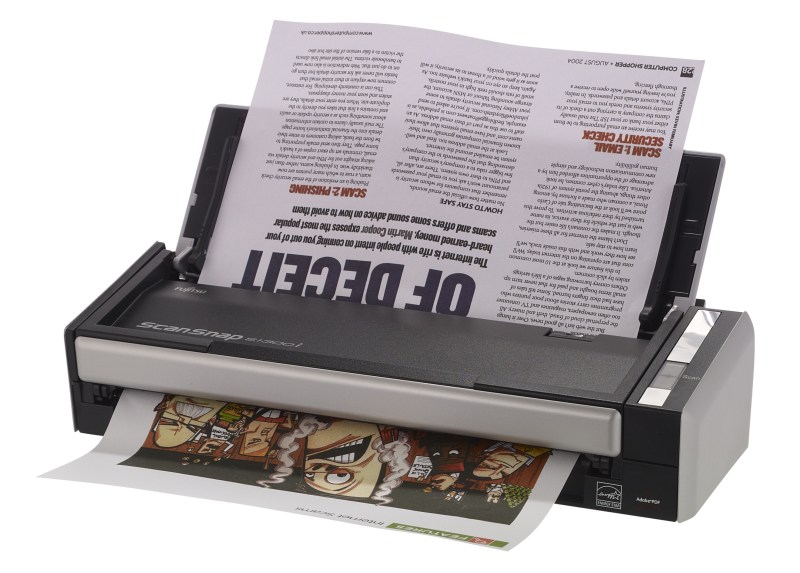
Upgrade or install SANE backends
Since the version of SANE in the Ubuntu 16.04LTS repos is not working for this scanner you either need to install from sources (see this blog) or from this PPA.
sudo add-apt-repository ppa:rolfbensch/sane-git<br></br>sudo apt update<br></br>sudo apt install sane-backends tesseract-ocr gscan2pdf
Security
Add yourself to the ‘scanner’ group to be able to use the scanner.
sudo usermod -a -G scanner USERNAME
Checking SANE
Check for the libsane version (needs to be at least libsane.so.1.0.26 not libsane.so.1.0.25 which is in the Ubuntu repos)
RaspberryPi Version 3 SOE
Since there is now a supported Raspbian version without GUI and other unneeded add-ons available as Raspbian Lite the need to use other installers (with sometimes some downsides) is now not a necessity anymore. Below is a list of steps I like to perform before using them for any purpose as my Standard Operating Environment.
Download Raspbian Lite
Download link: https://www.raspberrypi.org/downloads/raspbian/
Write to SD Card
dd bs=4M if=2016-05-27-raspbian-jessie-lite.img of=/dev/sdb
Boot RPi
Default login details are
UID: pi
PWD: rasbperry
Install Hugo on Ubuntu to generate static websites
Whilst there is a .DEB installer to download from the GoHugo sites I get all matter of warnings that the package is of bad quality and I am not comfortable to run these kinds of installers.
I rather install from sources in this case which is very straight forward since the main dependencies (largely GO) are in the Ubuntu main repositories.
Install dependencies
sudo apt-get install golang git mercurial python-pygments
Good bye Android ? Hello Ubuntu ! Not yet unfortunately ...
As a long-term Ubuntu user I am extremely interested in what Canonical and the Ubuntu community are doing on the mobile front. Their convergence strategy (I am testing Snappy Core on IoT devices as well) seems very well thought through and once the the Meizu MX4 phone was released I got myself an invite and ordered a unit. It took a while to ship and then also had to make it’s way down under as Meizu only ship to Europe (and Asia I believe).
ChromeOS - removing SSH known_hosts from Chromebook
One of the things that is not implemented in the Secure Shell Chrome extension is the ability to remove know_host fingerprints which alert you if the fingerprint for a specific IP address has changed.
However there are times when you upgrade a systems and this need to be done.
@@@@@@@@@@@@@@@@@@@@@@@@@@@@@@@@@@@@@@@@@@@@@@@@@@@@@@@@@@@
@ WARNING: REMOTE HOST IDENTIFICATION HAS CHANGED! @
@@@@@@@@@@@@@@@@@@@@@@@@@@@@@@@@@@@@@@@@@@@@@@@@@@@@@@@@@@@
IT IS POSSIBLE THAT SOMEONE IS DOING SOMETHING NASTY!
Someone could be eavesdropping on you right now (man-in-the-middle attack)!
It is also possible that a host key has just been changed.
The fingerprint for the ECDSA key sent by the remote host is
d6:be:12:7e:22:23:c3:e1:56:30:d6:cd:65:b7:ab:42.
Please contact your system administrator.
Add correct host key in /.ssh/known_hosts to get rid of this message.
Offending ECDSA key in /.ssh/known_hosts:7
ECDSA host key for xxxxxxxxxxxxx.yyy.au has changed and you have requested strict checking.
Host key verification failed.
NaCl plugin exited with status code 255.
(R)econnect, (C)hoose another connection, or E(x)it?
Finding Notebook Hardware for Ubuntu - 2015 Edition
Unfortunately it is still much harder than necessary to find notebook hardware to use with Ubuntu (or other Linux variants). This blog is full of past experiences (some of them quite time-consuming) on finding notebook hardware that will work without too much fiddling. This short note is to document my recent research on that front to help others who want to do the same (as there doesn’t seem to be a lot of good current info around).
SShuttle - quick and temporary VPN over SSH
Every once in a while you find a gem. One of these for me is SShuttle – until now I have not known about this one.
[](https://farm4.static.flickr.com/3609/3525594169_2668b21170.jpg “Threads 140.365 by Stephan Geyer, on Flickr” https://www.flickr.com/photos/stephangeyer/3525594169/ http://i.creativecommons.org/l/by-nc-nd/2.0/80x15.png “Creative Commons Creative Commons Attribution-Noncommercial-No Derivative Works 2.0 Generic License” http://creativecommons.org/licenses/by-nc-nd/2.0/)
Installing Ubuntu Phone (Touch) on Nexus 7 LTE
[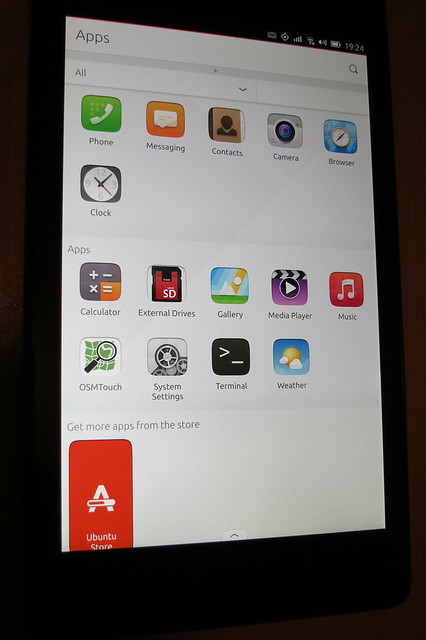 ](https://www.flickr.com/photos/leogaggl/16898140083 “ubuntu phone by Leo Gaggl, on Flickr”)
](https://www.flickr.com/photos/leogaggl/16898140083 “ubuntu phone by Leo Gaggl, on Flickr”)
Add SDK repository
sudo add-apt-repository ppa:ubuntu-sdk-team/ppa<br></br>sudo apt-get update<br></br>sudo apt-get install ubuntu-device-flash
Enable USB Debugging on the device
- Make sure you have developer mode enabled (see http://developer.android.com/tools/device.html if you are unsure).
- Navigate to Settings > Developer options
- Enable USB Debugging. When a device is connected, you will be prompted in Android to authorize it.
Unlock Bootloader
adb reboot bootloader<br></br>fastboot oem unlock<br></br>fastboot reboot
Paperless Office using the Raspberry Pi
This is a follow-up on an older blog using Ubuntu.
[](https://farm6.static.flickr.com/5290/5328014910_0b3bdd6718.jpg “r by rosmary, on Flickr” https://www.flickr.com/photos/rvoegtli/5328014910/ http://i.creativecommons.org/l/by/2.0/80x15.png “Creative Commons Creative Commons Attribution 2.0 Generic License” http://creativecommons.org/licenses/by/2.0/)
Creative Commons Creative Commons Attribution 2.0 Generic License )](http://creativecommons.org/licenses/by/2.0/) by
Raspberry Pi Prerequisites
Since this will be a purely headless install designed to sit in a corner behind the scanner I am using a Base Raspian (Debian Wheezy) install (I personally like the clean minimal install via https://github.com/debian-pi/raspbian-ua-netinst the best).
Install Ubuntu 14.04 on a Chromebook
There are plenty of sites out there that give advise on this topic, unfortunately most of them are highly ad-infested to the point of being unreadable as well as only containing single bit rather that an overall picture. This is a collection of useful links to source materials as well as steps necessary to install.
[](https://farm9.static.flickr.com/8643/16670196069_db9c19def6.jpg “Toshiba Chromebook 2 Ports by Joe Wilcox, on Flickr” https://www.flickr.com/photos/joewilcox/16670196069/ http://i.creativecommons.org/l/by-nc-sa/2.0/80x15.png “Creative Commons Creative Commons Attribution-Noncommercial-Share Alike 2.0 Generic License” http://creativecommons.org/licenses/by-nc-sa/2.0/)
CyanogenMod 12 on Sony Xperia Z2
Just a quick update of the previous article on “Sony Xperia Z2 upgrading to CyanogenMod 11“.
One thing is that CM now included the custom recovery and you do not need to download any other custom recoveries !
Download the CM 12 ZIP file for Sony Xperia Z2 (sirius) and extract the ‘boot.img’ file
Download link: https://download.cyanogenmod.org/?device=sirius
Get the device into fastboot (bootloader mode)
Ubuntu 14.04 Webmin Install from PPA
On remote systems sometimes a web-based tool can be very handy. Webmin is such a tool that has been well maintained for decades. To install quickly on a Ubuntu Server without having to manage dependencies and keeping it updated as part of normal OS update operations installing from a PPA Repo is handy.
sudo echo "deb http://download.webmin.com/download/repository sarge contrib" >> /etc/apt/sources.list<br></br>wget -q http://www.webmin.com/jcameron-key.asc -O- | sudo apt-key add -<br></br>sudo apt-get update<br></br>sudo apt-get install webmin
Barebone Ubuntu 14.04 Cloud Desktop
Since I have found some issues with my previous LXQT setup in real-life work I decided to fall back to standard Lubuntu for my cloud desktop. As part of this I also switched to TightVNC which seems a lot easier to configure.
Add local user account
adduser USERNAME<br></br>adduser USERNAME sudo
Install Lubuntu Desktop
sudo apt-get install --no-install-recommends lubuntu-desktop tightvncserver
TightVNC Configuration
sudo vim /etc/lightdm/lightdm.conf
Accessing your cloud desktop from Chromebook
One of the main reasons for setting up a cloud desktop is that I tend to use a lot of different devices some of which are not very powerful.
One of my favorite devices of late has been a HP 11 Chromebook. I originally bought it for a new employee and wanted to check myself how this thing stacks up to do day-to-day computing tasks more efficiently than a standard laptop without all the headaches of running Windows (viruses, endless driver installs, bloatware, malware, …). We already have several people at work working exclusively from Chromebooks and they absolutely love them. Long story short – I ended up keeping the Chromebook for myself as it’s an absolutely great secondary device for me. I can carry it with me everywhere (doesn’t weigh much more than a tablet, roughly the same size as a tablet & has a keyboard and is so much more useful than a tablet).
Vodafone LTE mobile data on Cyanogen Mod
I have had some issues recently with getting LTE (4G) connectivity on the Vodafone Australia Network using CyanogenMod 11 on multiple devices (http://forum.cyanogenmod.org/topic/92919-no-4g-signal-on-vodafone-au/). Turns out that it was an APN issue after all.
The APN provisioned by default when the Voda SIM card is inserted (vfinternet.au) does not work for the LTE Data Network. It works with GPRS & WCDMA, but fails to connect when the phone is set to prefer LTE (4G) Networks and they are actually available. It means that the handset will loose mobile data connectivity altogether. There are various APN Settings floating around on the interwebs, but any I tried previously did not fix the issue.
Sony Xperia Z2 upgrading to CyanogenMod 11
Contrary to my normal inclinations not to buy anything but Stock Android phones I ended up with a Sony Xperia Z2 in a hurry over the weekend (it’s a long story…). It appears to be quite a decent handset (with a pretty good camera actually) and one of the main reason to choose this over the other options was that is was one of the few high-end devices which already had a CM snapshot rather than just nightly releases. However similar to their colleagues at Samsung the Sony people also opted to stuff all sorts of crap-ware bloat onto the Android base OS. It appears not to be as bad as the Samsung (who are the kings of crap) mods, but for somebody used to the clean Android experience it’s just very annoying. So I opted to flash it straight to CyanogenMod.
Removing 'Video Call' default in Google Calendar
This ‘feature’ has been annoying me for a while and after this has caused some confusion with some of my clients I decided to go and look where to disable this. Why this has been made a system wide default is beyond me.
Rather than in the users Calendar Settings this is actually in the Google Apps Admin Console (https://admin.google.com/)
Console –> Google Apps –> Settings for Calendar –> Sharing Settings
Install Virtualbox Additions on Centos 7 Guest VM
Install dependencies
sudo yum groupinstall "Development Tools"<br></br>sudo yum install kernel-devel
Mount the Virtualbox Additions CD ISO
sudo mkdir /media/cdrom/<br></br>sudo mount /dev/cdrom /media/cdrom/<br></br>sudo ./VBoxLinuxAdditions.run
ARD Mediathek offline viewing on Ubuntu
Since I am a bit of a sucker for German “Krimis” as well as some their excellent documentaries I like to watch ARD Mediathek IPTV. However there are several problems with this when you live at the opposite side of the world. ARD has a block for any films that are 15+ years outside of 20.00h-6.00h GMT+1. Which makes it pretty much impossible to watch at a reasonable time in Australia. I also like to watch these things on the plane which requires download of the media files.
Ubuntu 14.04 Amazon EC2 Cloud Desktop using LXQT
Using Amazon EC2’s free usage tier to host your own cloud desktop is a very economical way to to have a desktop at hand anytime you can not be near one. Since I quite often use Chromebooks these days when on the road this is a particular handy way should I need a full desktop for certain tasks.
Since Ubuntu 14.05 is my default desktop on my normal hardware I obviously want to have my cloud desktop running the same underlying OS. However I don’t think running Unity as the desktop interface would be appropriate via a low-bandwidth remote desktop connection. For this reason I chose LXQT. If you need total stability you probably should go for the more mature LXDE instead, but I have already tried LXQT on an old EEE PC and was very impressed by the speed and low resource usage.
Upgrading Nokia X to CyanogenMod 11 (via Ubuntu)
The Nokia X seems to be a nice piece of hardware for just around $125 AUD. Nothing spectacular in terms of computing power, but much better build quality than your average cheap Chinese Android clone. I have always been a fan of Nokia hardware until they decided to commit suicide by firstly adding CEO Stephen Elop and ditching all of their software for Windows Mobile.
The problem with the device out of the box is that is has a horribly butchered version of Android. And by horribly I mean way worse than the usual bloat and crapware that poor Samsung, HTC or Sony users are normally subjected to. Hopefully this is only Nokia’s first step to a more open platform, but I wouldn’t hold my breath on that one.
Install Google Earth on Ubuntu 14.04
Trying to install Google Earth on Ubuntu. You could just download the .deb file and run dpkg command, however I prefer to use it via a repo to make sure upgrades are installed as part of the system upgrades.
http://www.google.com/earth/download/ge/
Google Keys
Note: this should not be necessary if you have use the GoogleTalk plugin or similar package from the Google DEB Repo
Android SDK issues on Ubuntu 14.04 64bit
Since the upgrade to Ubuntu 14.04 (Trusty Tahr) I have had issues running the Android SDK Tools. For example this error:
./adb<br></br>bash: ./adb: No such file or directory
Check the multi-arch architectures installed on the system.
sudo dpkg --print-architecture
Mine only showed ‘amd64’. Turns out you need to add the i386 architecture and install libc6:i386,libncurses5:i386,libstdc++6:i386 library packages.
sudo dpkg --add-architecture i386<br></br>sudo apt-get update<br></br>sudo apt-get install libc6:i386 libncurses5:i386 libstdc++6:i386<br></br>sudo ./adb
LXQt - extending the life of my trusty old EEE PC (even further)
My old Asus EEE PC 900 is the oldest piece of hardware I own. With an old Intel Atom processor and 1GB of RAM it’s never was the fastest kid on the block (in fact I never considered the Windows XP version of the same unit usable as it was very sluggish). However after owning it for nearly 7 years I am very surprised I can still use it. Granted I only use it occasionally when I am at home, but thanks to LXDE it was still usable. I recently learned that LXDE is merging with the Razor-Qt project (great idea!) to create the combined LXQT – an ultra-low resource window manager.
Google Android Studio - Ubuntu repository install
Thanks to Paolo Rotolo there is now a Ubuntu Launchpad PPA for Android Studio
sudo apt-add-repository ppa:paolorotolo/android-studio<br></br>sudo apt-get update<br></br>sudo apt-get install android-studio
Synology OpenVPN connection from Android
Connecting securely to your home network has always been a bit of a challenge since common home ADSL routers not normally contain any VPN Servers (those which do contain such are generally PPTP servers which I would hardly call secure these days). Which is probably a good thing as they would be horribly out of date considering the firmware release policies of retail router manufacturers. You could run/maintain your own dedicated server, but for most home networks that is overkill and out of the technical depth of most hobbyists. However NAS Appliances are becoming more useful in home networks for storage and other common tasks. I have had good experiences with Synology NAS devices over a number of years and the latest iteration also has a very useful VPN Server package available based on OpenVPN (as most Synology Apps are common Open Source components).
Ubuntu 14.04 - post-install enhancements for Trusty Tahr
Excellent coincidence that the release of Ubuntu 14.04 LTS (Trusty Tahr) fell into the Easter holidays. This gives me the time to install earlier than I normally have time for.
This realease being a LTS (long-term support) release means it is a fairly conservative release. There are some nice enhancements and most importantly for me the 3.13 Kernel means finally Wacom Touch devices are supported without kernel mods.
Fixing UEFI Secure Boot problems on Ubuntu 14.04
Unfortunately the mess that is UEFI Secure Boot still causes issues on some hardware. In my case it’s a Toshiba Z930 Ultrabook. I have documented the procedure to get it working here.
However it turns out that there is no ‘Trusty’ release for the boot-repair utility. The fix is relatively easy.
sudo vim /etc/apt/sources.list.d/yannubuntu-boot-repair-trusty.list<br></br>#change the following line from 'trusty' to 'saucy'<br></br>sudo vim /etc/apt/sources.list.d/yannubuntu-boot-repair-trusty.list
You can then just finish with
sudo apt-get update<br></br>sudo apt-get install -y boot-repair && (boot-repair &)
Apache Cordova development environment install on Ubuntu
Apache Cordova has very nice documentation, however as so many projects it is focused on the Windows/MacOS duopolies only. Fortunately it’s not too hard to work out the differences.
Installing dependencies
Thanks to: https://github.com/joyent/node/wiki/Installing-Node.js-via-package-manager
sudo apt-get install python-software-properties python g++ make ant openjdk-7-jre openjdk-7-jdk
Installing Android SDK
Please note: one of the problems I found was that I had some Android tools from the Ubuntu repos that were conflicting with the SDK install. It’s probably a good idea to remove them first. That might save you from a lot of headaches down the line (and time to troubleshoot).
RaspberryPi real-world control with REST API
Finally found some time playing with a RaspberryPi and an attached PiFace Interface board to control some garden pumps and potentially an Aquaponics setup in the near future.
Requirements
- Raspberry Pi (Model B in my case, but any will do)
- PiFace Interface board (http://www.piface.org.uk)
Base Raspian (Debian Wheezy) Install (I prefer the clean minimal install via https://githutb.com/hifi/raspbian-ua-netins).
Configure the base system as per my previous base install.
Getting Foscam IP Cameras to work from Linux (Ubuntu)
As with most hardware manufacturers of hardware Foscam utility software is Windows or Mac only. The actual unit tested with the below is a FI9805E Outdoor POE camera.
Installation
The installation is relatively painless as the unit is set up to get the IP assignment via DHCP (check your routers DHCP assignment list).
https://IP.ADDRESS.OF.CAM
should get you to the web-admin interface. The default user is ‘admin’ with no (empty) password.
Automatically posting GooglePlus articles to Twitter
I have switched most of my Social Media postings to Google+ over the last year. Despite popular opinion being that Google+ is some ‘ghost town’, I find G+ the most useful environment for my particular needs & interests (specially since the introduction of groups). It has in my experience a vastly better signal-to-noise than other social media in particular Facebook.
However I would still like to feed postings through to my Twitter stream. Unfortunately Google has (stupidly / purposely / nastily) not included RSS support to make this possible without much work. There are a few publicly accessibly services out there, but they generally are either not updated or tend to fail very frequently as they hit the API Access limits as soon as they get a few users on their services.
Ubuntu Touch install on Nexus 4
This is the last of a series of alternative mobile OS installs and the easiest install by a country mile !
Install
Everything is quite well documented here: https://wiki.ubuntu.com/Touch/Install.
sudo add-apt-repository ppa:phablet-team/tools<br></br>sudo apt-get update<br></br>sudo apt-get install phablet-tools android-tools-adb android-tools-fastboot<br></br>phablet-flash ubuntu-system --channel devel --bootstrap
That is it really ! This is how a OS change on a mobile should work !
Issues
Ubuntu touch can not yet handle the radio firmware past Android 4.3 devices. So if your N4 was upgraded to Android 4.4 (KitKat) you need to flash the radio to the Android 4.3 (up to Version 2.0.1700.84) else WIFI will not work.
Making VIM the default text editor on Ubuntu
In my never ending quest to find the ideal text editor here is another installment. Since I have been using VIM as my default command line editor for years I thought I give it a try for basic GUI editing as well.

Install and set desktop app & icon
sudo apt-get install
vim vim-gnome
sudo wget --output-document=/usr/share/applications/gvim.desktop
https://raw.github.com/leogaggl/misc-scripts/master/gvim.desktop
sudo wget --output-document=/usr/share/icons/hicolor/scalable/apps/gvim.svg http://gfxmonk.net/images/vim-logo/vim-logo.svg
sudo update-desktop-database
Set MIME defaults
vim ~/.local/share/applications/mimeapps.list
#add or edit the following mime type and add others as needed
text/plain=gvim.desktop;`
Install FirefoxOS on Nexus S (GT-9023)
I just had one of my old hand-me-down phones returned by my offspring in a great condition (junior is very careful with his equipment – well done young man !). This doesn’t happen all too often shows that the Nexus S is a decently built phone. This is also a good example of breaking the built-in obsolescence of modern phones. This particular unit has served me well for nearly 2 years (my average is one year) and served 2 kids after that.
Ubuntu 13.10 based Python/Django/WSGI setup
I am currently looking into the use of Django for one of my extra-curricular projects and needed to set up a development environment on Ubuntu. This is the log for future reference and hopefully useful for anybody needing to do the same.
Dependencies & Django Installation
Core Dependencies & Django
sudo apt-get install apache2 apache2-mpm-itk libapache2-mod-wsgi mysql-server python-django python-mysqldb
Optional add-ons
For my purposes I need a few more additional modules
sudo apt-get install python-networkx python-imaging python-pythonmagick python-markdown python-textile python-docutils python-pymongo
Ubuntu Apache2 - run VHOST as different user
There are several reasons why you might want to run different Apache Virtual Hosts as separate users from the Apache user account. My most frequent usage is on my development machine to allow running from my home directory.
The most commonly recommended option for this purpose is MPM-ITK (a quick hack would be to add yourself to the www-data group using “sudo usermod -a -G www-data USERNAME”)
sudo apt-get install apache2-mpm-itk<br></br>sudo a2enmod mpm_itk
Re-index media files on Synology NAS servers
One of the annoying things with Synology NAS servers is the fact that a video file moved to the filesystem does not automatically appear on the DNLA share on client devices. It needs a re-index of the media files.
You can log into the HTML Admin Console and start a re-index, however this will be a full re-index and most likely take ages to complete. A quicker way is to connect to the SSH Console and issue the following command:
Installing libdvdcss on Ubuntu 13.10
With the demise of the Medibuntu repository and libdvdcss not being hosted in the main Ubuntu repos due to licensing issues a new repository is needed from 13.10 upwards. Thanks to the good folks at VideoLAN (makers of the awsome VLC Video Player) there is a ready and updated source available.
wget ftp://ftp.videolan.org/pub/debian/videolan-apt.asc | sudo apt-key add -<br></br>echo "deb ftp://ftp.videolan.org/pub/debian/stable ./" | sudo tee /etc/apt/sources.list.d/libdvdcss.list<br></br>sudo apt-get update<br></br>sudo apt-get install libdvdcss2
Ubuntu - paperless office on a budget
Since paper and myself have never gotten on well I have always been dreaming of a paperless office. A while ago I purchased a Fujitsu ScanSnap S1500 scanner for the office. I did this after doing some research on which Automatic Document Feed (ADF) multipage & duplex scanners were both affordable as well as supported on Linux.
- scan the document
- perform OCR to convert to text
- combine the text with PDF to create a searchable PDF
- OPTIONAL – send the resulting document into Alfresco Document Management Server via FTP
Install dependencies
NOTE: PPA is only required for support of Fujitsu ScanSnap S1500
sudo apt-add-repository ppa:rolfbensch/sane-git<br></br>sudo apt-get update<br></br>sudo apt-get install sane sane-utils imagemagick tesseract-ocr pdftk libtiff-tools libsane-extras exactimage wput
Quick Adobe Reader install on Ubuntu 13.04
Whilst EVINCE is a very capable PDF Viewer, if you have a need to fill in editable PDF forms it is required to install the Adobe PDF Reader.
sudo add-apt-repository "deb http://archive.canonical.com/ precise partner"<br></br>sudo apt-get update<br></br>sudo apt-get install acroread
PS: If anybody is aware of an Open Source alternative to the Adobe Reader for editable form please leave a comment !
Installing Custom ROM on Galaxy S4 International from Ubuntu
Or as an alternative title “Liberating your Galaxy S4 Hardware from Samsung Bloatware”.
Unfortunately there is lots of (ad-infested) blogs and forums with dodgy pieces of information on this topic and I found it pretty hard to get descent concise information. So hopefully this might help some poor Linux User liberate their phone. Whilst this has been tested on a Samsung GT-I9505 S4 International LTE device (JFLTEXX series) it should be applicable to other similar Samsung phones that are not fastboot capable (ie. all but the Galaxy Nexus range).
SMS Gateway using Sierra Wireless USB Modem on Debian Wheezy
I have been planning to set up a SMS Gateway for sending and receiving SMS messages via a headless utility unit (Raspberry Pi) for a while. Since I had a leftover Sierra Wireless AirCard 880U from Telstra in Australia I wanted to re-purpose this unit with a spare SIM card. Unfortunately it was very hard to find any good setup manual for this particular combination and took some time to fiddle & debug. This is the working setup for future reference and hopefully it helps somebody.
Twitter RSS Feeds
Now that Twitter has totally killed their V1 API there is no official way to get Twitter feeds via RSS. Which is a real shame as RSS is a well accepted Open Standard for this type of information :-(
The Twitter REST API v1 is no longer active. Please migrate to API v1.1. https://dev.twitter.com/docs/api/1.1/overview.
SHAME ON YOU TWITTER !
Remove Ubuntu Webapps integration features
One of the most annoying features in Ubuntu from 12.10 onwards are the pesky notifications popping up asking if you want webapps support everytime you visit a supported webpage?
Whilst you can disable this in Firefox’s browser options: Firefox > Preferences > General: Uncheck “Prompt integration options for any website”.
However I prefer to remove the browser extensions entirely.
sudo apt-get remove xul-ext-unity unity-chromium-extension
NOTE: Take care – unfortunatly you can not remove the following as their removal will cause Unity to fail !
Quick ‘manual’ Eclipse install on Ubuntu
Since I always had trouble with the Eclipse version that is avaialable via the Ubuntu repositories I often need to install Elcipse on new machinery. Hence I am documenting the process for myself and hopefully it might help others as well.
Java dependencies install
sudo apt-get install openjdk-7-jre openjdk-7-jdk icedtea-7-plugin
Simple conky system monitor configuration
Just a quick note on install and configuration of Conky.
Installation
sudo apt-get install conky conky-all hddtemp curl lm-sensors<br></br>sudo chmod u+s /usr/sbin/hddtemp<br></br>sudo sensors-detect
vim ~/.conkyrc
This is the content of my config file.
use_xft yes<br></br>xftfont Ubuntu Condensed:size=9<br></br>xftalpha 0.8<br></br>override_utf8_locale yes<br></br>update_interval 5.0<br></br>total_run_times 0<br></br>own_window yes<br></br>own_window_transparent no<br></br>own_window_argb_visual yes<br></br>own_window_argb_value 155<br></br>own_window_colour 081100<br></br>own_window_type normal<br></br>own_window_class conky-lgaggl<br></br>own_window_hints undecorated,below,sticky,skip_taskbar,skip_pager<br></br>#background yes<br></br>#out_to_console no<br></br>double_buffer yes<br></br>#max_user_text 32768<br></br>minimum_size 300<br></br>draw_shades no<br></br>draw_outline no<br></br>draw_borders no<br></br>draw_graph_borders yes<br></br>default_shade_color black<br></br>default_outline_color white<br></br>default_bar_size 150 5<br></br>default_gauge_size 20 20<br></br>imlib_cache_size 0<br></br>draw_shades no<br></br>alignment middle_right<br></br>gap_x 15<br></br>gap_y 15<br></br>border_inner_margin 10<br></br>no_buffers yes<br></br>uppercase no<br></br>cpu_avg_samples 2<br></br>override_utf8_locale no<br></br>default_color ffffff<br></br>color1 ffffff<br></br>color2 cccccc<br></br>color3 000000<br></br>color4 FFAA00
Installing Ubuntu on Toshiba Z930 Ultrabook
Since I have been really happy with the performance and mobility on the Toshiba Ultrabooks (see previous blog entries) I have now chosen to stay with a tried brand and uprgrade to the Z930 i7 model.
Unfortunately this now comes with added hurdles by our good friends at Microsoft in the form of UEFI and the pre-installed disaster that is Windows 8. Instead of totally wiping the system as I did with the Z830 model I decided to install next to Windows 8 as lots of people have reported problems with the UEFI bootloader and the BIOS if you start messing with the pre-installed partitions (specially the EFI partition).
FreedomBox + RaspberryPi = FreedomPi
I have been watching progress on FreedomBox ever since watching a video of Eben Moglen a few years ago.
Turns out that that they recently announced the availability of their 0.1 preview release. As part of this there is one component that is extremely useful for RaspberryPi users (funnily the co-founder of RasperryPi is also called Eblen by first name – go figure) out there concerned about increasing snooping of private information by governments and corporations for a variety of reasons.
OpenVPN - forward all client traffic through tunnel using UFW
By default OpenVPN only routes traffic to and from the OpenVPN Server. If you need all traffic from a client through the OpenVPN tunnel there are several options listed in the OpenVPN docs (http://openvpn.net/index.php/open-source/documentation/howto.html#redirect). Since I don’t have any control over the server in some cases I needed a client side solution. As I already have ufw running with Ubuntu I wanted to use the existing software.
Here is how to configure ufw to enable routing all traffic from your client machines through the OpenVPN Server.
Connection Android 4.x MTP mass storage to Ubuntu 12.x
The ability to connect Android 4.+ devices to Ubuntu using the USB Mass Storage interface has always been a pain. With Ubuntu 13.04 a new MTP back-end (gvfs-mtp) is going to be introduced, but I have had some issues with the 13.04 Beta so I found this backport PPA to Ubuntu 12.04 and 12.10
sudo add-apt-repository ppa:langdalepl/gvfs-mtp<br></br>sudo apt-get update<br></br>sudo apt-get install gvfs<br></br>sudo apt-get upgrade
Kudos to Phillip Langdale for the work and maintaining the PPA !
Enabling the watchdog timer on the Raspberry Pi
Turns out that the Broadcom BCM2708 chip on the RPi has a hardware watchdog. This can be very useful if your RPi is located remotely and locks up. However, this would not the preferred method of restarting the unit and in extreme cases this can result in file-system damage that could prevent the RPi from booting. If this occurs regularly you better find the root cause of the problem rather than fight the symptoms.
Dropping the wires on the Raspberry PI
Testing the RPi for some remote sensing application I needed to use a wireless connection as it would have been a pain to reach with an Ethernet cable.
Parts
- Raspberry Pi Series B 512MB
- Raspbian 3.6.11+ Kernel
- Comfast 802.11n – Realtek RTL8188CUS WLAN Adapter
Install WPA Supplicant
sudo apt-get install wpasupplicant
See http://en.wikipedia.org/wiki/Wpa_supplicant
Check for the USB adapter
sudo lsusb
This should show output similar to this (depending on your USB adapter)
Bus 001 Device 004: ID 0bda:8176 Realtek SemicondRTL8188CUSuctor Corp. 802.11n WL:AN Adapter
Webserver and database combination on Raspberry Pi
My normal combination on the big-server side would be Apache + MySQL (or PostgreSQL), but on the RPi this seems to be absolute overkill. For data-logging operations I would not use the local system anyway (looking at MQTT as well as Remote MongoDB datastore via REST Webservices).
After some poking around and reading up on the options I decided to go for the following combo: LightHTTPD + SQLite. Both are lightweight replacement of their fully-featured big-server counterparts (Apache HTTP & MySQL) and have very familiar configurations. There would be other options that have even less resource usage, but I really don’t have the time to start from scratch somewhere.
Chromebook tips to get started
Just got myself (actually it’s for our Office Manager back in OZ) one of these Chromebooks while in Europe (since Google Australia with their absolutely hopeless hardware strategy do not seem to be able to ship any devices – Nexus 4 anyone ?) .
Since the first days turned out to be a bit of a frustrating experience, I thought I share some of the findings as I had a hard time finding much useful info on troubleshooting ChromeOS.
Raspberry Pi - Raspbian post install tasks
The Raspbian Install process is fairly well documented using the Raspbian Installer. This is just to document common tasks after the stock install.
Install base utils
apt-get install sudo vim ntpdate git-core binutils make gcc ca-certificates rpi-update
Allow non-root user account access to ‘sudo’
adduser USERNAME sudo
For those Ubuntu users there is no ‘admin’ group in Raspbian (Debian Wheezy).
NTP time update
sudo rm /etc/localtime<br></br>sudo ln -s /usr/share/zoneinfo/Australia/Adelaide /etc/localtime<br></br>sudo ntpdate -u au.pool.ntp.org
Mongodb / Python development install on Ubuntu
Add apt repository key
sudo apt-key adv --keyserver keyserver.ubuntu.com --recv 7F0CEB10
Add apt repository
sudo vim /etc/apt/sources.list.d/10gen.list<br></br>#add the following line:<br></br>deb http://downloads-distro.mongodb.org/repo/ubuntu-upstart dist 10gen<br></br>
Install mongodb & python utils
sudo apt-get update<br></br>sudo apt-get install mongodb-10gen python-pip python-dev build-essential<br></br>pip install pymongo
Accessing 1-wire devices on Raspberry Pi using OWFS
To connect 1-wire serial devices to the RPi I am using a DS9490R USB 1-wire adapter (rather than wiring I2C 1-Wire master components to GPIO I2C – which I might look at sometime down the track)
Install packages
sudo apt-get install owfs ow-shell
Edit config file
vim /etc/owfs.conf
! server: server = localhost:4304<br></br># USB device: DS9490<br></br>server: usb = all<br></br>######################### OWFS ##########################<br></br>mountpoint = /mnt/1wire<br></br>allow_other<br></br>####################### OWHTTPD #########################<br></br>http: port = 2121<br></br>####################### OWFTPD ##########################<br></br>ftp: port = 2120<br></br>####################### OWSERVER ########################<br></br>server: port = localhost:4304
Installing OMXPlayer on Raspberry Pi
Since I didn’t have any luck playing videos on the RPi using mplayer I found omxplayer after some search. It has the ability to use the RPi’s GPU thus taking some load of the CPU.
UPDATE 2013-04-01: omxplayer is now included in the Raspbian (Debian Wheezy) repositories and can be simply installed by one line.
sudo apt-get install omxplayer
Check another article on how to install Raspbian.
Raspberry Pi - Text to Speech
Just a quick note on Speech Synthesis a Raspberry Pi project. I had to research some of the options on the Raspberry Pi while looking into a project where I need some audio announcements.
Configuring Sound
echo 'snd-bcm2835' >> /etc/modules<br></br>sudo modprobe snd-bcm2835
sudo apt-get install mplayer alsa-base alsa-utils pulseaudio mpg123<br></br># make mplayer use mpg123 codec instead of default ffmp3float<br></br>echo "afm=mp3lib" >> ~/.mplayer/config
Since I am using Raspbian which is a Debian based (Wheezy) Distribution I used some Ubuntu documentation (https://help.ubuntu.com/community/TextToSpeech) as the starting point.
Creating Twitter Archives
One of the more common uses of Twitter for me is to monitor “back-channels” at events (often events I can attend, but more often these days events I am unable to attend).
Unfortunately Twitter’s search capabilities cease to be useful after a little while and so it is very handy to be able to create an archive for the events ‘hashtag’. There used to be a number of tools in the early days, but mainly because of Twitter’s changes to policies and very unfortunate morphing into a closed ‘media-publishing’ platform, the developers of such tools were forced to discontinue their services.
Enable GeoIP lookups on CentOS
GeoIP enables you to identify the location, organization, connection speed, and user type of your website visitors.
yum install GeoIP mod_geoip<br></br>cd /usr/share/GeoIP/<br></br>wget http://geolite.maxmind.com/download/geoip/database/GeoLiteCountry/GeoIP.dat.gz<br></br>wget http://geolite.maxmind.com/download/geoip/database/GeoLiteCity.dat.gz<br></br>gunzip GeoIP.dat.gz<br></br>gunzip GeoLiteCity.dat.gz<br></br>rm -f *.gz<br></br>
Edit the VirtualHost settings in httpd.conf
<ifmodule mod_geoip.c><br></br>GeoIPEnable On<br></br>GeoIPDBFile /usr/share/GeoIP/GeoIP.dat Standard<br></br>GeoIPDBFile /usr/share/GeoIP/GeoLiteCity.dat Standard<br></br></ifmodule>
Restart Apache
/etc/init.d/httpd restart
Accessing Amazon RDS from Desktop
Every once in a while it is handy to be able to access an Amazon RDS Database Instance remotely from a desktop.
ssh -i <strong>YOUR-AMAZON-PRIVATE-KEY</strong>.pem -l <strong>YOUR-AMAZON-RDS-USERNAME</strong> -L 33060:<strong>YOUR-AMAZON-RDS-PRIVATE-IPADDRESS</strong>:3306 -N ec2-usr@<strong>YOUR-AMAZON-EC2-INSTANCE-PUBLIC-ADDRESS</strong>
Note: YOURAMAZONRDSPRIVATEIPADDRESS needs to be the AWS internal RDS IP Address – not the external hostname
You can then connect to RDS using mysql commands or any GUI tool such as MySQL Workbench via localhost:33060
Thanks to: Dirk Taggesell via AWS Forums
Offline RSS Reading on Ubuntu
I sometimes have time to read RSS feeds when I have no Internet connection. Granted this is happening less often these days with wireless connectivity pretty much ubiquitous, but I frequently have that need. Most often it’s in an air-plane when you want to catch up on non-essential news and don’t have any connectivity.
This is where Lightread comes in handy. It synchronizes your Google Reader Account with excellent integration into the Ubuntu UI (desktop notification of new items …).
CoffeeScript on Ubuntu 12.04
Installing CoffeeScript on Ubuntu 12.04 is a complete no-brainer by the looks of it (since both node.js Core as well as Node Package Manager are in the Ubuntu repos).
sudo apt-get install nodejs npm<br></br>sudo npm install -g coffee-script
To check the installation
coffee -v
Just as a reminder for myself & in case it helps somebody …
Saving Video Streams in Ubuntu
Flash Media
rtmpdump
apt-get install rtmpdump<br></br>rtmpdump -r "rtmp://domain.tld/video_name.flv" -o video_name.flv
Docs: http://rtmpdump.mplayerhq.hu/rtmpdump.1.html
Windows Media
mimms
apt-get install mimms<br></br>mimms mms://domain.tld/video_name.wmv
Docs: http://manpages.ubuntu.com/manpages/precise/man1/mimms.1.html
mplayer
mplayer -dumpstream -dumpfile video_name.wmv mms://domain.tld/video_name.wmv
OpenVPN Install on CentOS 6 Server
I recently had a need to install a VPN service in a OpenVZ container. Since I normally only use Hardware emulating VM’s I ran into quite a few issues in terms of low-level networking support on this Container Virtualisation System. Turns out that you are stuck with a TUN/TAP solution as most services won’t enable PPP services on their infrastructure. Also Ethernet bridging is not available (at least on the service I used) so you’re stuck with NAT IP masquerading. Considering the options I thought best served with using OpenVPN server.
Installing Poptop (pptpd) VPN Server on CentOS 6
For roaming mobile clients PPTP (Point-to-Point Tunneling Protocol) is still the quickest way to get VPN connections to tunnel traffic over a secure link.
Installation
I always prefer installation via a yum repository as this will ensure patches are applied during regular system updates
sudo rpm --import http://poptop.sourceforge.net/yum/RPM-GPG-KEY-PPTP<br></br>sudo rpm -Uvh http://poptop.sourceforge.net/yum/stable/rhel6/pptp-release-current.noarch.rpm<br></br>sudo yum install ppp pptpd -y
Configuration
Note: replace $USERNAME and $PASSWORD with actual values
IP configuration
echo "localip 192.168.0.1" >> /etc/pptpd.conf<br></br>echo "remoteip 192.168.0.100-199" >> /etc/pptpd.conf
Disable services on boot - Ubuntu 12.04
To keep my desktop (notebook) machine light and responsive I don’t want unnecessary services starting on boot-time. Turns out Ubuntu is surprisingly cumbersome to configure in this area (compared to RedHat / Fedora).
Two services I need on my notebook, but don’t want them to start unless I require them running are MySQL and Apache. But it looks like some services are started using upstart init daemon and it appears there is no management tool for this. Services can pe prevented from auto-starting either by renaming the config file or commenting out the start line in the config file
Galaxy Nexus Firmware Upgrade on Ubuntu (manual)
As a Galaxy Nexus Owner I have been waiting for months for an OTA (over the air) upgrade to the factory installed Firmware (4.0.2). I am finally sick of waiting and complaining to Google (an absolute lost cause).
After some research it turns out that (contrary to popular opinion) not every unlocked Google Nexus actually has the ‘official’ Google Firmware. Some of them have a Samsung variant (WTF !?) of the firmware. Now I really don’t want to get off the technical topic, but I personally think that this means Google is misleading their most loyal customer base. The reason I chose a Nexus device over the (from a hardware perspective) superior HTC One X was the fact that they were supposed to have the official Google Firmware and I did not have to wait forever for bugfixes from the manufacturers.
Open Source creative tools
Since I am tired to constantly recite this list whenever one of these designer-type people tells me that they need Adobe’s Whatever Suite to do some basic task here is a summary that I can point them to.
Vector Graphics
Inkscape (http://inkscape.org/)
Xara Extreme (http://www.xaraxtreme.org/)
Raster Graphics
Gimp (http://www.gimp.org/)
Desktop Publishing
Scribus (http://www.scribus.net/)
Photo Editing
Gimp (see above)
Darktable (http://www.darktable.org/)
RawTherapee (http://www.rawtherapee.com/)
Luminance HDR (http://qtpfsgui.sourceforge.net/)
Layout Tools (DTP): Scribus (http://scribus.net/canvas/Scribus)
Running Android 4.0 (ICS) on Virtualbox
Debugging things on the Android Emulator (incluced in the SDK) can be a very slow and cumbersome process. Thanks to the Android-x86 Project it’s quite easy to run Android in VirtualBox. This is highly useful when you need to test mobile apps and websites from the Android Browser (as well as Chrome Mobile).
- Download an Ethernet enabled ISO from Tablets x86
wget http://dl.dropbox.com/u/75945873/android-x86-4.0-eth0-generic_x86-20120426.iso.torrent<br></br>transmission android-x86-4.0-eth0-generic_x86-20120426.iso.torrent - Create new ViratualBox VM



Important Settings (see screenshots)- OS: Linux, Version: Linux 2.6
- Enable VTx/AMD-V
- Use Bridged Network Adapter (if you want to allow direct Internet Access)
- Mount the ISO file downloaded previosly and start the VM

- Create the Root Filesystem (ext3) on the VBox .vdi created with the new VM, mark as bootable
- Write the Filesystem changes to disk (VDI) and format the disk
- Install GRUB Boatloader
- Copy files from ISO to VDI
- Unmount the ISO image and reboot Note: You need to disable the mouse pointer integration (if you have installed VirtualBox Client Add-ons) in the menu of Virtualbox (‘Machine’ –> ‘Disable Mouse Integration’) when you start the VM (see screenshot). I have not found a way to disable this by default on Virtualbox on Ubuntu (If anybody has managed this I would love to know how !)
Install GIMP 2.8 on Ubuntu 12.04
Since the latest version of GIMP has not been included in the main 12.04 repositories because it was not ready at release time you have to use a PPA at current.
sudo add-apt-repository ppa:otto-kesselgulasch/gimp<br></br>sudo apt-get update<br></br>sudo apt-get install gimp
TIP: Go to the “Windows” menu and select ‘Single-Window Mode’ to use Gimp in one window (see screenshot).
Intel Ultrabook tweaks on Ubuntu 12.04
After upgrading my Toshiba Z830 Ultrabook to 12.04 (Precise Pangolin) I noticed that the ability to control the screen back-light was not working using the Toshiba Fn F6/F7 keys.
Thanks to http://www.linlap.com/wiki/acer+aspire+s3 the solution was found quite quickly.
sudo vim /etc/default/grub
This will open the grub configuration file. (Grub is the initial boot selection software)
To be able to dim the screen brightness, You’ve got to modify the line:
Accessing Samsung Galaxy Nexus as USB Media Device Ubuntu 12.04
To use a Samsung Galaxy Nexus as a media device (MTP) there is a utility called gMTP.
sudo apt-get install gmtp mtpfs mtp-tools
NOTE: Unfortunately there is a bug in the 64-bit version at the moment (https://bugs.launchpad.net/ubuntu/+source/mtpfs/+bug/936165) – which means it’s not all that useful to me at the moment.
Disable the Guest account from Ubuntu Login Screen
Having a guest account might be useful on a home computer, but it’s generally not what I want enabled on a notebook.
To disable the default Guest account you need to edit lightdm.conf and add a line (allow-guest=false).
sudo vim /etc/lightdm/lightdm.conf
[SeatDefaults]
greeter-session=unity-greeter
user-session=ubuntu
allow-guest=false
Tested in Ubuntu 12.04 LTS Precise Pangolin & Ubuntu 11.10 Oneiric Ocelot
Ideal OS for EEE PC - REVISITED
As a follow-up on a very old post I thought it’s worth providing an update. Despite it’s age (& only costing $350 at the time) my little Asus EEE PC 900 it is still a useful device. It has turned out as one of the better IT investments in my lifetime. However it’s not (and was never) the fastest kid on the block and recent OS upgrades have become increasingly resource hungry.
Installing Java6 JDK on Ubuntu 12.04
UPDATE: [01-May-2012] It appears that this PPA repo is currently broken (does not allow to get GPG key and has unmet dependencies on x84_64). It appears that the install on i386 systems does work anyway if you ignore the GPG key error, but I wouldn’t install in that case as PPA installs are security risk enough without GPG errors.
UPDATE: [11-May-2012] The reason the PPA does not work is that it has been disabled by Ubuntu due to a licensing issue with (not hard to guess) Oracle. Flexion.org have however created a script (hosted on Github) to allow the automated update of Java 6 for those who still require it as a dependency.
Darktable - Photo Management under Ubuntu
Whilst I am by no means a photographer I do end up taking quite a few photos (these days pretty much exclusively on my phone) and the management of these photos can be a pain. So far I have never found an program worth the pain over plain old file management.
But having stumbled across Darktable (http://darktable.org/) I think I might have found a worthwile package.
Bulk converting Office documents to PDF
When you need to convert multiple documents to PDF for distribution (or from one Office format to another) there are a few utilities around. The most workable I found is the UNOCONV utility which is build on top of LibreOffice / OpenOffice. This uses the OpenOffice conversion facilities rather than a simple PDF print driver.
On Ubuntu it can be installed via Software Center or via apt-get from the core repositories.
sudo apt-get install unoconv
Combined with the -exec option of the Unix find command this makes conversion of whole directory structures a breeze.
#find all Word Documents and convert to PDF<br></br>find . -name "*.doc*" -exec unoconv -f pdf {} \;<br></br>#find all Powerpoint Documents and convert to PDF<br></br>find . -name "*.ppt*" -exec unoconv -f pdf {} \;
To show all the possible conversion formats you can use:
unoconv --show
The following list of document formats are currently available:
Installing Samsung Multifunction Printer - Ubuntu 11.10
Getting Multifunction Printers to scan under Linux can be a bit of a pain. The Samsung SCX-3400 I had to install recently was no exception.
Here are the necessary steps I had to perform:
- Ignore all Samsung Provided CD’s and downloads. They do not work under Oneiric Ocelot (11.10)
- Add Samsung Unified Driver repository http://www.bchemnet.com/suldr/smfpv3.html
- Install Samsung drivers and libsane-extras
- Edit sane configuration files
vim /etc/apt/sources.list
#add the Samsung Unified Driver Repo
deb http://www.bchemnet.com/suldr/ debian extra
wget http://www.bchemnet.com/suldr/suldr.gpg
apt-key add suldr.gpg
apt-get update
apt-get install samsungmfp-data samsungmfp-driver samsungmfp-network samsungmfp-scanner samsungmfp-configurator-data samsungmfp-configurator-qt4 libsane-extras
The following sane config files need to be modified (add lines)
Connecting to Cisco Small Business VPN from Ubuntu
Connecting to IPSec VPN gateways has always been one of the more painful things to do. Unfortunately Cisco is not helping by being extremely sluggish on making their utilities available on most recent OS revisions (you can’t even get their QuickVPN client to work properly on 64bit Win7 yet). Operating System support outside of Windows seems to be pretty much non-existent (see https://supportforums.cisco.com/thread/2040595).
Shame on you Cisco !
Option 1 – running QuickVPN under using wine
Download the QuickVPN client
Android 4.0 screenshot functionality on Galaxy Nexus
One of the features I missed since the good old Android 1.5 days was the ability to take screen-shots on the device. Prior to Android 4 (ICS) the only workable way to create screen-shots was to connect via USB cable and use the Android SDK to make remote screen-shots.
 On Android 4.0 all you have to do is press Volume Down Key + Power Key down at the same time and hold. You should hear the camera click (if audio is on) and Android will show a notification that the screenshot was saved on your device and you can now upload or transfer to your favourite service.
On Android 4.0 all you have to do is press Volume Down Key + Power Key down at the same time and hold. You should hear the camera click (if audio is on) and Android will show a notification that the screenshot was saved on your device and you can now upload or transfer to your favourite service.
Installing VideoLAN VLC 2.0 on Ubuntu 11.10
With the release of the final VLC 2.0 player you need to add a back-port (the next version 12.04 will have it included in the main repositories) PPA to Oneiric Ocelot (11.10)
sudo add-apt-repository ppa:n-muench/vlc
sudo apt-get update
sudo apt-get install vlc
Thanks to Nate Muench for providing this !
Finding a Notepad++ alternative / replacement on Ubuntu
One of the most important utilities on any computer is a decent text editing tool. Since there are as literally hundreds of text-editors out there you would think it is an easy task to find a similar one for each platform.
The requirements list in order of priority:
Getting a handle on Ubuntu mobile power management
To get an idea on the current power usage and some suggestions on how to improve power-management ‘powertop‘ is a must-have.
sudo apt-get install powertop
- Powertop Screenshot
Turning the Toshiba Z830 into a Ubuntu Ultrabook
[ ](http://www.flickr.com/photos/leogaggl/6821823795/ “ultrabook by leogaggl, on Flickr”)
](http://www.flickr.com/photos/leogaggl/6821823795/ “ultrabook by leogaggl, on Flickr”)
EDIT: Here are some tweaks if you install 12.04 (Precise Pangolin).
Since I will have to do a fair amount of traveling in the next year I was in need of upgrading my trusted workhorse of Toshiba Qosmio F60 to a more portable option that will be easier on the shoulders during long travels. After doing some research into which of the major manufacturers offer the best support for a Linux based Operating System it came down to a final two: the Intel i7 variants of Samsung Series 9 and the Toshiba Z830.
Mobile Browser Testing on the Desktop
If you need to check websites for mobile compliance on a regular basis you know that having a device to constantly check is painful and slows down your work during debugging and phases of constant change.
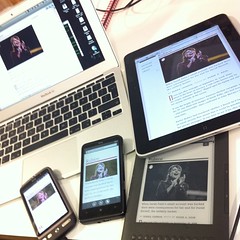
 by adactio
by adactio
There are a few tools that will make this work a lot easier:
Installing MySQL Workbench on Ubuntu 11.10
Thanks to Olivier Berten for providing this package via his PPA Repo !
sudo add-apt-repository ppa:olivier-berten/misc<br></br>sudo apt-get update<br></br>sudo apt-get install mysql-workbench-gpl
EDIT: this has been confirmed to work on Ubuntu 12.04 (Precise Pangolin) as well).
Virtualbox 4 install on Ubuntu
Since the default Ubuntu repository does not have the current version of VirtualBox (currently 4.1.x) here is the installation procedure via apt-get
echo "deb http://download.virtualbox.org/virtualbox/debian $(lsb_release -sc) contrib" | sudo tee /etc/apt/sources.list.d/virtualbox.list
wget -q http://download.virtualbox.org/virtualbox/debian/oracle_vbox.asc -O- | sudo apt-key add -
sudo apt-get update
sudo apt-get install virtualbox-4.1
To use USB devices on the clients you need to install the Extension Pack from the Oracle Site and install via the File –> Preferences.
Using Blackboard Collaborate (Elluminate) on Ubuntu
Like it or not (personally I am in the second category) Blackboard Collaborate or Elluminate (as it is still more commonly referred to) is something you have a hard time avoiding if you work in online education.
I discovered that I have audio issues on some Ubuntu Linux machines and found the following to fix the issues.
1) Install alsa-aoss
apt-get install alsa-oss
2) Save the Elluminate Java Webstard (.JNLP) file to a local folder – DO NOT OPEN IN BROWSER
3) Launch Elluminate using this command (in the folder you saved the JNLP)
Setting up TV channels for DVB tuner cards in Ubuntu
Just some memory aid to help remember how to set up DVB cards in Ubuntu:
apt-get install dvb-apps dvbstream w-scan
w_scan -c AU -X > channels.conf
You can use this channels.conf with a number of TV players (MeTV, MythTV,…) however I prefer the no-nonsense interface of VLC
vlc channels.conf
Here is the example output (for those in Adelaide, South Australia you can just save this into channels.conf):
7 Digital(Seven Network):177500000:INVERSION_AUTO:BANDWIDTH_7_MHZ:FEC_3_4:FEC_NONE:QAM_64:TRANSMISSION_MODE_8K:GUARD_INTERVAL_1_16:HIERARCHY_NONE:1281:1282:1360
7 Digital 1(Seven Network):177500000:INVERSION_AUTO:BANDWIDTH_7_MHZ:FEC_3_4:FEC_NONE:QAM_64:TRANSMISSION_MODE_8K:GUARD_INTERVAL_1_16:HIERARCHY_NONE:1281:1282:1361
7TWO(Seven Network):177500000:INVERSION_AUTO:BANDWIDTH_7_MHZ:FEC_3_4:FEC_NONE:QAM_64:TRANSMISSION_MODE_8K:GUARD_INTERVAL_1_16:HIERARCHY_NONE:1313:1314:1362
7mate(Seven Network):177500000:INVERSION_AUTO:BANDWIDTH_7_MHZ:FEC_3_4:FEC_NONE:QAM_64:TRANSMISSION_MODE_8K:GUARD_INTERVAL_1_16:HIERARCHY_NONE:1329:0:1363
7 Digital(Seven Network):177500000:INVERSION_AUTO:BANDWIDTH_7_MHZ:FEC_3_4:FEC_NONE:QAM_64:TRANSMISSION_MODE_8K:GUARD_INTERVAL_1_16:HIERARCHY_NONE:1281:1282:1364
Nine Digital(Nine Adelaide):191620000:INVERSION_AUTO:BANDWIDTH_7_MHZ:FEC_3_4:FEC_NONE:QAM_64:TRANSMISSION_MODE_8K:GUARD_INTERVAL_1_16:HIERARCHY_NONE:512:650:1105
GO(Nine Adelaide):191620000:INVERSION_AUTO:BANDWIDTH_7_MHZ:FEC_3_4:FEC_NONE:QAM_64:TRANSMISSION_MODE_8K:GUARD_INTERVAL_1_16:HIERARCHY_NONE:514:652:1106
GEM(Nine Adelaide):191620000:INVERSION_AUTO:BANDWIDTH_7_MHZ:FEC_3_4:FEC_NONE:QAM_64:TRANSMISSION_MODE_8K:GUARD_INTERVAL_1_16:HIERARCHY_NONE:513:0:1112
ONE(Ten Adelaide):219500000:INVERSION_AUTO:BANDWIDTH_7_MHZ:FEC_3_4:FEC_NONE:QAM_64:TRANSMISSION_MODE_8K:GUARD_INTERVAL_1_16:HIERARCHY_NONE:514:0:1617
TEN Digital(Ten Adelaide):219500000:INVERSION_AUTO:BANDWIDTH_7_MHZ:FEC_3_4:FEC_NONE:QAM_64:TRANSMISSION_MODE_8K:GUARD_INTERVAL_1_16:HIERARCHY_NONE:512:650:1621
ONE(Ten Adelaide):219500000:INVERSION_AUTO:BANDWIDTH_7_MHZ:FEC_3_4:FEC_NONE:QAM_64:TRANSMISSION_MODE_8K:GUARD_INTERVAL_1_16:HIERARCHY_NONE:514:0:1623
ELEVEN(Ten Adelaide):219500000:INVERSION_AUTO:BANDWIDTH_7_MHZ:FEC_3_4:FEC_NONE:QAM_64:TRANSMISSION_MODE_8K:GUARD_INTERVAL_1_16:HIERARCHY_NONE:516:681:1624
ABC News 24(ABC):226500000:INVERSION_AUTO:BANDWIDTH_7_MHZ:FEC_3_4:FEC_NONE:QAM_64:TRANSMISSION_MODE_8K:GUARD_INTERVAL_1_16:HIERARCHY_NONE:2314:0:592
ABC1(ABC):226500000:INVERSION_AUTO:BANDWIDTH_7_MHZ:FEC_3_4:FEC_NONE:QAM_64:TRANSMISSION_MODE_8K:GUARD_INTERVAL_1_16:HIERARCHY_NONE:512:650:593
ABC2 / ABC4(ABC):226500000:INVERSION_AUTO:BANDWIDTH_7_MHZ:FEC_3_4:FEC_NONE:QAM_64:TRANSMISSION_MODE_8K:GUARD_INTERVAL_1_16:HIERARCHY_NONE:2307:2308:594
ABC1(ABC):226500000:INVERSION_AUTO:BANDWIDTH_7_MHZ:FEC_3_4:FEC_NONE:QAM_64:TRANSMISSION_MODE_8K:GUARD_INTERVAL_1_16:HIERARCHY_NONE:512:650:595
ABC3(ABC):226500000:INVERSION_AUTO:BANDWIDTH_7_MHZ:FEC_3_4:FEC_NONE:QAM_64:TRANSMISSION_MODE_8K:GUARD_INTERVAL_1_16:HIERARCHY_NONE:2311:2312:596
ABC Dig Music(ABC):226500000:INVERSION_AUTO:BANDWIDTH_7_MHZ:FEC_3_4:FEC_NONE:QAM_64:TRANSMISSION_MODE_8K:GUARD_INTERVAL_1_16:HIERARCHY_NONE:0:2317:598
ABC Jazz(ABC):226500000:INVERSION_AUTO:BANDWIDTH_7_MHZ:FEC_3_4:FEC_NONE:QAM_64:TRANSMISSION_MODE_8K:GUARD_INTERVAL_1_16:HIERARCHY_NONE:0:2318:599
44 Adelaide(44Adelaide):543500000:INVERSION_AUTO:BANDWIDTH_7_MHZ:FEC_2_3:FEC_NONE:QPSK:TRANSMISSION_MODE_8K:GUARD_INTERVAL_1_8:HIERARCHY_NONE:100:101:3585
SBS ONE(SBS):564500000:INVERSION_AUTO:BANDWIDTH_7_MHZ:FEC_2_3:FEC_NONE:QAM_64:TRANSMISSION_MODE_8K:GUARD_INTERVAL_1_8:HIERARCHY_NONE:161:81:833
SBS TWO(SBS):564500000:INVERSION_AUTO:BANDWIDTH_7_MHZ:FEC_2_3:FEC_NONE:QAM_64:TRANSMISSION_MODE_8K:GUARD_INTERVAL_1_8:HIERARCHY_NONE:162:83:834
SBS 3(SBS):564500000:INVERSION_AUTO:BANDWIDTH_7_MHZ:FEC_2_3:FEC_NONE:QAM_64:TRANSMISSION_MODE_8K:GUARD_INTERVAL_1_8:HIERARCHY_NONE:161:81:835
SBS 4(SBS):564500000:INVERSION_AUTO:BANDWIDTH_7_MHZ:FEC_2_3:FEC_NONE:QAM_64:TRANSMISSION_MODE_8K:GUARD_INTERVAL_1_8:HIERARCHY_NONE:161:81:836
SBS HD(SBS):564500000:INVERSION_AUTO:BANDWIDTH_7_MHZ:FEC_2_3:FEC_NONE:QAM_64:TRANSMISSION_MODE_8K:GUARD_INTERVAL_1_8:HIERARCHY_NONE:102:103:837
SBS Radio 1(SBS):564500000:INVERSION_AUTO:BANDWIDTH_7_MHZ:FEC_2_3:FEC_NONE:QAM_64:TRANSMISSION_MODE_8K:GUARD_INTERVAL_1_8:HIERARCHY_NONE:0:201:846
SBS Radio 2(SBS):564500000:INVERSION_AUTO:BANDWIDTH_7_MHZ:FEC_2_3:FEC_NONE:QAM_64:TRANSMISSION_MODE_8K:GUARD_INTERVAL_1_8:HIERARCHY_NONE:0:202:847
ONE(Ten Adelaide):711500000:INVERSION_AUTO:BANDWIDTH_7_MHZ:FEC_AUTO:FEC_AUTO:QAM_AUTO:TRANSMISSION_MODE_AUTO:GUARD_INTERVAL_AUTO:HIERARCHY_AUTO:514:0:1617
TEN Digital(Ten Adelaide):711500000:INVERSION_AUTO:BANDWIDTH_7_MHZ:FEC_AUTO:FEC_AUTO:QAM_AUTO:TRANSMISSION_MODE_AUTO:GUARD_INTERVAL_AUTO:HIERARCHY_AUTO:512:650:1621
ONE(Ten Adelaide):711500000:INVERSION_AUTO:BANDWIDTH_7_MHZ:FEC_AUTO:FEC_AUTO:QAM_AUTO:TRANSMISSION_MODE_AUTO:GUARD_INTERVAL_AUTO:HIERARCHY_AUTO:514:0:1623
ELEVEN(Ten Adelaide):711500000:INVERSION_AUTO:BANDWIDTH_7_MHZ:FEC_AUTO:FEC_AUTO:QAM_AUTO:TRANSMISSION_MODE_AUTO:GUARD_INTERVAL_AUTO:HIERARCHY_AUTO:516:681:1624
service_id 833:760500000:INVERSION_AUTO:BANDWIDTH_7_MHZ:FEC_AUTO:FEC_AUTO:QAM_AUTO:TRANSMISSION_MODE_AUTO:GUARD_INTERVAL_AUTO:HIERARCHY_AUTO:161:81:833
service_id 834:760500000:INVERSION_AUTO:BANDWIDTH_7_MHZ:FEC_AUTO:FEC_AUTO:QAM_AUTO:TRANSMISSION_MODE_AUTO:GUARD_INTERVAL_AUTO:HIERARCHY_AUTO:162:83:834
service_id 835:760500000:INVERSION_AUTO:BANDWIDTH_7_MHZ:FEC_AUTO:FEC_AUTO:QAM_AUTO:TRANSMISSION_MODE_AUTO:GUARD_INTERVAL_AUTO:HIERARCHY_AUTO:161:81:835
service_id 836:760500000:INVERSION_AUTO:BANDWIDTH_7_MHZ:FEC_AUTO:FEC_AUTO:QAM_AUTO:TRANSMISSION_MODE_AUTO:GUARD_INTERVAL_AUTO:HIERARCHY_AUTO:161:81:836
service_id 837:760500000:INVERSION_AUTO:BANDWIDTH_7_MHZ:FEC_AUTO:FEC_AUTO:QAM_AUTO:TRANSMISSION_MODE_AUTO:GUARD_INTERVAL_AUTO:HIERARCHY_AUTO:102:103:837
service_id 846:760500000:INVERSION_AUTO:BANDWIDTH_7_MHZ:FEC_AUTO:FEC_AUTO:QAM_AUTO:TRANSMISSION_MODE_AUTO:GUARD_INTERVAL_AUTO:HIERARCHY_AUTO:0:201:846
service_id 847:760500000:INVERSION_AUTO:BANDWIDTH_7_MHZ:FEC_AUTO:FEC_AUTO:QAM_AUTO:TRANSMISSION_MODE_AUTO:GUARD_INTERVAL_AUTO:HIERARCHY_AUTO:0:202:847
Ubuntu - create manual application launcher (Unity)
With every new release of Ubuntu I am becoming more resigned to the fact that the effort to revert back to the Ubuntu Classic (Gnome 2) interface is getting harder and sooner or later I will have to bite the bullet and learn to live with the ugly and more cumbersome Unity interface (specially since Gnome 3 seems to be even worse). One of the first issues I found is that there seems to be no easy way to manually add programs to the “Launcher” (as well as to the applications list).
Installing Java6 JDK on Ubuntu 11.10
UPDATE: To install on 12.04 (Precise Pangolin) you need a different PPA.
Since sun-java6-jdk has been removed from the default Ubuntu 11.10 (Oneiric Ocelot) repositories you need to add a PPA repository (unless you want to install by hand)
sudo add-apt-repository ppa:ferramroberto/java
sudo apt-get update
sudo apt-get install sun-java6-jdk sun-java6-plugin
Export Delicious Bookmarks in XML
After the recent takeover of Delicious from Yahoo Inc by Avos and the subsequent total screw-up of what was a workable system I have been struggling to export bookmarks from Delicious in XML format (since the API is badly broken). The API export of all bookmarks limits the export to 1000 bookmark entries. Which is fine if you have less than 1000 bookmarks stored. But it makes it impossible (since there is no paging functionality exposed by the API) to export the rest should you have more (and many people would have much more than that).
Back up Google Apps Mail using getmail4 + IMAP
Just a quick note on how to configure backups of Google Apps email to a local machine.
Install getmail
apt-get install getmail4
create config directory
Create a subdirectory in users home folder (and change permissions)
mkdir .getmail
touch .getmail
create config file
Create a file such as .getmail/username.gmail
[retriever]
type = SimpleIMAPSSLRetriever
server = imap.gmail.com
username = username@domain.tld
password = password
mailboxes = ("[Gmail]/All Mail",)
[destination]
type = Maildir
path = /path/to/storage/directory/
[options]
# print messages about each action (verbose = 2)
# Other options:
# 0 prints only warnings and errors
# 1 prints messages about retrieving and deleting messages only
verbose = 1
message_log = ~/.getmail/gmail.log
create data directories for storage
Create 3 sub-directories in your designated data directory
OpenSource e-book creation
After recently researching the available software for e-book creation for some of our clients (in the education sector) I came across quite a number of options. However after some further look into the option and trying some I was able narrowed the field down to 2 options that seem to be reasonably user-friendly and matured. The two are using a very different approach and will suit different types of users. One is a native e-book writer which will give better low-level control for the more technical types. The other is a plugin to the popular OpenOffice (or LibreOffice) Office Suites.
Nokia Bluetooth Keyboard on Android
One of my oldest pieces of hardware is a trusty Nokia SU-8W Bluetooth Keyboard. I have tried to revive it on an Android 1.6 & 2.0 device with not much luck. However I got it working successfully on a Gingerbread (2.3.4) Google Nexus S.
Pre-requisites
- SU-8W Manual (http://nds1.nokia.com/phones/files/guides/Nokia_SU-8W_Wireless_Keyboard_UG_en.pdf)
- BlueKeyboard JP (https://market.android.com/details?id=elbrain.bluekeyboard.ime)
Steps
- Install the BlueKeyboard JP from the Android Market
- Go to Settings > Wireless & Networks > Bluetooth Settings
- Scan for devices and click to pair the Nokia SU-8W
- Enter a passcode (I used the highly inventive 0000 combinaton) on the phone and click ‘OK’
- Enter the same on the SU-8W (need to use green ‘fn’ keys for numbers) and hit enter
- The phone should show the Nokia SU-8W as paired but not connected
- Go to Settings > Language & keyboard > BlueKeyboard JP Settings
- Select the Nokia SU-8W as the keyboard and make any other changes you might need
- Click the ‘Back’ symbol and tick the option box to enable the ‘BlueKeyboard JP’ keyboard
- In any data entry field (i.e. GMail) hold the finger on the input box and click ‘Input method’ and select BlueKeyboard JP
- Wait for the keyboard to connect.
Enjoy !
Installing Ubuntu: Extending the HP Touchpad
As one of those who grabbed a HP Touchpad at the recent firesale (after announcing the killing of the product line) I did it as in full knowledge that this device in it’s current form is of limited use and (highly) unlikely to have lots of additional applications created for it.
After casually using it for a few nights of use I am personally not surprised that HP decided to ditch this product. Compared to the current Tablet leaders the Touchpad is miles behind both Android and iOS and HP would have had to spend serious money to even get close to the current functionality of the competition. And you can take a bet that both of these will not remain static. I was actually hoping that WebOS can be a serious competitor to the current duopoly, but after using this thing I have to say that it is not even close.
Open Source Content Management Comparison
This is an interesting info-graphic comparing the 3 most popular OpenSource Content Management Systems.
While I don’t really agree with some of the metrics (such as the web-service stats) it is never the less a very good visual overview. As a long-term user of WordPress and Drupal there are some good points to give a quick overview.
Upgrade to Firefox 4 on Ubuntu 10.04
Since some older hardware (Toshiba Satellite A300 for example) has issues with the current version of Grub as well as the newer Kernel I still need to run 10.04 on some machines.
However since the 10.04 Repository still uses Firefox 3.6 you need to add a PPA repo to upgrade to Firefox 4.
Either go to Ubuntu Software Center > Software Sources and click the ‘Other Software’ tab. Press ‘Add’ and enter ppa:mozillateam/firefox-stable
Install Handbrake on Ubuntu
Note: this has been verified to work on 11.04 (Natty), 11.10 (Oneiric) & 12.04 (Precise)
To convert a DVD and make it viewable on your mobile device Handbrake seems to be the most useful tool I have discovered so far. Since it is not part of the default Ubuntu Repositories here is the installation process. The first step is to insure libdvdcss2 is installed
sudo apt-get install libdvdcss2
sudo add-apt-repository ppa:stebbins/handbrake-releases
sudo apt-get update
sudo apt-get install handbrake-gtk
VoIP client for Ubuntu II
After upgrading to Ubuntu 11 (Natty) I did some further research on VoIP clients (SIP) for Ubuntu Linux as XLite seems horribly out of date now.
I came across QuteCom (formerly WengoPhone) and from first testing it seems to work quite well. The install is easy as it’s part of the Ubuntu Community Software (Universe) and that means it can be installed via apt-get, Software Center or Synaptic.
KeePass Version 2 on Ubuntu
EDIT: As of Ubuntu 11.10 (Oneiric Ocelot) this is now much easier as KeePass 2 has finally made it into the repositories
apt-get install keepass2
————————————————————————————————————-
If you need to read KeepPass 2 data files (.kdbx) on Ubuntu (as well as from other platforms such as Windows or Android) you need to run the Portable Version under Mono (.NET Runtime). Make sure you download the Portable Version 2.x from http://keepass.info/download.html
The default Mono Distribution on Ubuntu (V11 Natty) is missing a few dependencies required for KeePassX
Find the direct link to a Twitter status update
I sometimes need to link to a specific Twitter status update and since the recent upgrade (or as I personally see it downgrade) of the Twitter UI it is quite annoying to find the Status ID, as it can not be copied from the interface (without some Javascript debugging tools at least).
http://api.twitter.com/1/statuses/user_timeline.xml?screen_name=[screen_name]
This will show the users timeline in XML format revealing the Status ID in the XML result. The following URL can be used to then construct the permalink to the specific status update:
Revert Ubuntu Netbook UI
If you upgrade you Ubuntu Netbook release to 10.10 (Maverick Meerkat) you will notice a change to the new ¨Unity¨ user interface.
Personally I think the new interface is absolutely horrible (from a usability perspective) and I wanted to revert to the previous Netbook-Launcher.
HOWTO
Install the required components via terminal:
sudo apt-get install netbook-launcher-efl
After install just change the “Login Settings”
Log out and after the next login: voila – the laucher interface:
VoIP client for Ubuntu
Having used IP Telephony for a number of years I need a workable SIP client for all of the devices I use. I have found a very capable client for my Android phones (SipDroid) and on Windows/MacOSX I generally use X-Lite (as well as it’s paid version EyePhone) from Counterpath.
Having tried several different Linux SIP clients (Ekiga, Twinkle, …) but all discarded them because of weird UI’s and/or problems with stability I noticed that there is a Linux version of XLite available. Unfortunately on current versions of Ubuntu (10.04) it needs a deprecated version of a library.
Huawei K3765 on Ubuntu 10.04 (Lucid)
Since I have switched my 3G data network from Hutchinson Three to Vodafone AU recently I also upgraded the USB modem from a Huwaei E220 (which used to work fine on recent Ubuntu NBR releases on my trusty old ASUS EEE 900)
Unfortunately the new Huawei K3765 would not be recognised as a valid modem by the network manager. After a fair bit of searching it turns out that you only need to install one additional package (usb-modeswitch) to make this modem work (be recognised) on the current stable 10.04 release:
Ubuntu - Google Mail (GoogleApps) as default mail client
Since Ubuntu 9.10 NetbookRemix has been released I am again finding myself using my trusty old ASUS EEE when on the road. And finally it seems I have found a vanilla Linux distribution that is reasonably responsive and works ‘out of the box’.
One thing I don’t need on the road (as a matter of fact on none of my equipment) is having to install & maintain some client/server mail client. Here is a workable solution to have your browser default ‘mailto:’ links to Google Apps.
m-learn: Mobile evidence gathering using GoogleDocs
This one nearly escaped my attention yesterday. Google has just announced the ability to edit Google Docs on your mobile device via their Google Mobile Blog.
Just point your mobile browser to m.google.com/docs and start editing.
Along with the use of 2D barcodes this will open a few interesting m-learning possiblities for educators that would previously have required custom coding to achieve. I can see this being very useful in situations where you have students being in the field and allowing them to enter data gathered using a standard mobile phone. The barcodes could point students to the location of the spreadsheet (avoiding the need to type the information)
BESPIN - another nice one from Mozilla.org
Getting excited about a new text editor of all things is not something I like to admit to easily, but in my line of work (although less and less is actually doing hands on coding) text editing is an important part.
That’s why I checked out the BESPIN project as soon as I heard of it. The prospect of being able to edit your files from anywhere is very appealing to me since I spend a lot of time away from the desk and on devices that not always have good text editor (let alone all the files necessary). The thought of being able to edit files from a netbook while on the run is coming to mind straight away.
Using Nokia Share Online to upload directly to Flickr
One of the nicest ways to get photos straight from your mobile to Flickr (without having to use e-mails) on Nokia devices is the Flickr Plugin for the Nokia Share Online application. Since a lot of my clients in the educational sector are starting to use Flickr as part of their online teaching I decided to create a short HOWTO.
The application itself comes with the phone on most recent Nokia S60 devices (with recent Firmware – check Nokia Software Updater for new firmware). To check if your particular phone is capable you can check the Nokia Share Online Support site.
Configuring the Nokia E-Series SIP for Nodephone (Internode)
This is Part 3 of the Nokia SIP settings. This time for NodePhone (Internode – Australia). It has been hard to find this information (particularily the Registrar Server settings). NOTE: The Realm setting in the Registrar Server are CASE-SENSITIVE. For some screenshots check the ENGIN Australia setup entry.
General
Profile name: nodephone
Service profile: IETF
Default access point: {Your WLAN Access Point}
Public user name: sip:{NodePhone Phone No}@sip.internode.on.net
User compression: No
Configuring the Nokia E-Series SIP for sipgate.at
This is Part 2 of the Nokia SIP settings. This time for sipgate.at
(Austria), but it should also work for other SIPGate domains. It has
been hard to get this information from the providers themselves. For
some screenshots check the ENGIN Australia setup entry.
General
Profile name: sipgate
Service profile: IETF
Default access point: {Your WLAN Access Point}
Public user name: sip:{SIPGate UserID}@sipgate.at
User compression: No
Registration: When needed
Use security: No
Configuring the Nokia E-Series VoIP client for Engin Australia
Since I had to look all over�for the correct settings and there was a
lot of trial and error involved (specially for the Realm). Thanks to Engin Support that finally provided this info after logging a support request.
The screenshots are from a Nokia E65, but should be applicable for similar Nokia phones.
General
Profile name: engin
Service profile: IETF
Default access point: {Your WLAN Access Point}
Public user name: sip:{phone number}@voice.mibroadband.com.au
User compression: No
Registration: When needed
Use security: No